Appointment Metrics Report
Appointment Metrics Report
In this article we will introduce you the Appointment Metrics Report and explain what each column means.
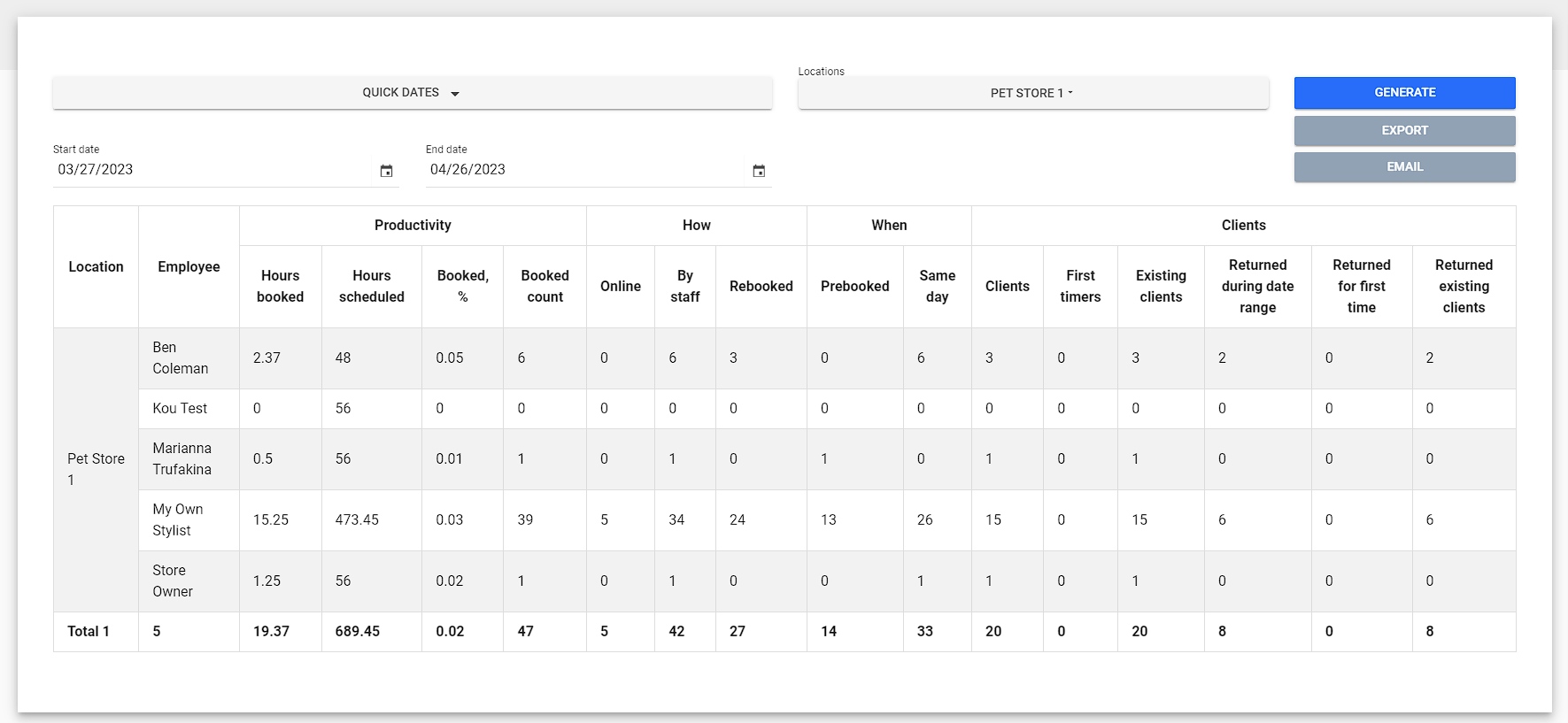
- Hours booked - decimal hours value of all appointments booked for employee
- Hours booked - decimal hours value of all appointments booked for employee
- Hours scheduled - decimal hours value of all employee schedules
- Booked, % - the ratio of scheduled hours to the hours booked in percentage
- Booked count - number unique appointments for employee
- Online - number of unique appointments booked online
- By staff - number of unique appointments booked in-store
- Rebooked - number of unique appointments rebooked during selected period (if customer booked 2 appointments 1 of them will be counted as rebooked)
- Pre booked - number of unique appointments booked before period started
- Same day - number of unique appointments booked within period itself
- Clients - number of unique customers who have appointments
- First timers - number of unique customers who were created during selected period
- Existing clients - number of unique customers who were created outside of selected period
- Returned during date range - number of unique customers who have more than 1 appointment
- Returned for first time - number of unique customers who were created during selected period and have more than 1 appointment
Related Articles
Booking an Appointment on Register and Collect/Redeem Appointment Deposit
Booking an Appointment on Register and Collect/Redeem Deposit. This article helps you learn how to Book an Appointment on Register and Collect/Redeem deposit if your location wish to . Firstly please log in to your Franpos account Back office on a ...Grooming Appointment
How to book a grooming appointment on the FranPOS tablet – Select Booking from the left sidebar Touch “Book” Enter in information into the required fields – Select a customer Open the customer profile Can add a new pet View pets View past tickets ...Book an appointment for any date no matter employee scheduled or not
To create an appointment please follow these steps: The system will allow you to create an appointment for any service provider, no matter if the employee is on a schedule or not. If employees have no schedule or will show you a warning.Force Restart Register Application ( Kill The Register Application and Re open )
In this Article you will learn how to Force Restart Register Application ( Kill the Register Application and Re open 1. To close the application, click on the square button shown in the picture below. If you're using an older model of our POS, you'll ...View Appointment History
On the POS Register In the Back Office Booking Page