Create category
Hello, in this article we are going to show you how to create a new category.
Process 1:
- Go to my.franpos.com -> Catalog -> Categories.
- Click on the three dots in the pink circle on the right-hand side and select "Add."
- Define the mandatory fields:
- 1.If you wish to create a subcategory, please define a parent category for the new child category.
- 2. Define the name of the child category.
- 3. Define the category code.
- Define additional settings.
- Create a description for this category if needed.
- If a category needs to be created in multiple locations — after clicking the "Save" button, please click the arrow next to it and select "Multi-location Update." Then, choose the update mode and check the boxes next to the stores where this category should also be created.
Process 2:
1. While creating a product, click on the blue plus next to the category selection.
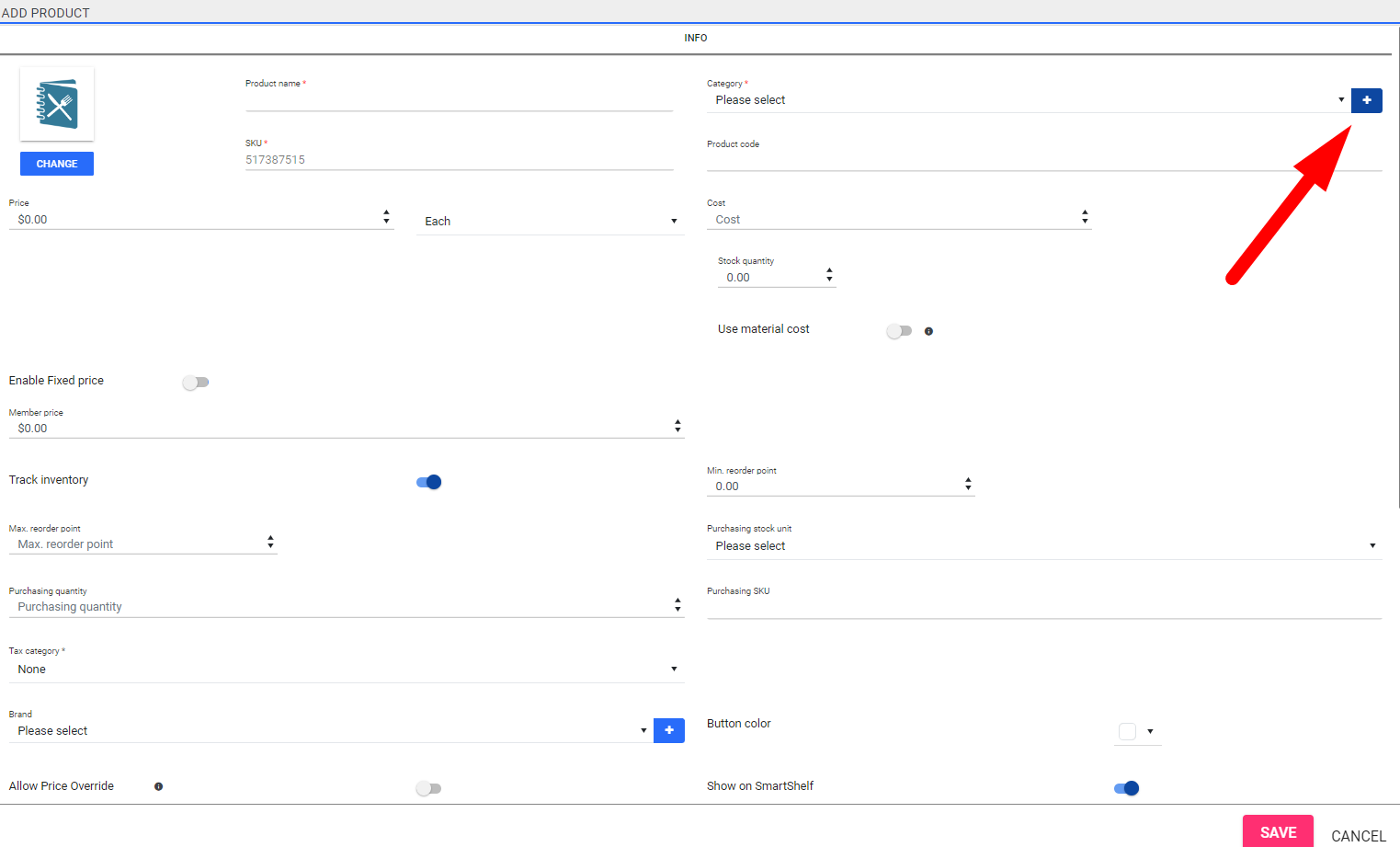
2. Define the information about the new category.
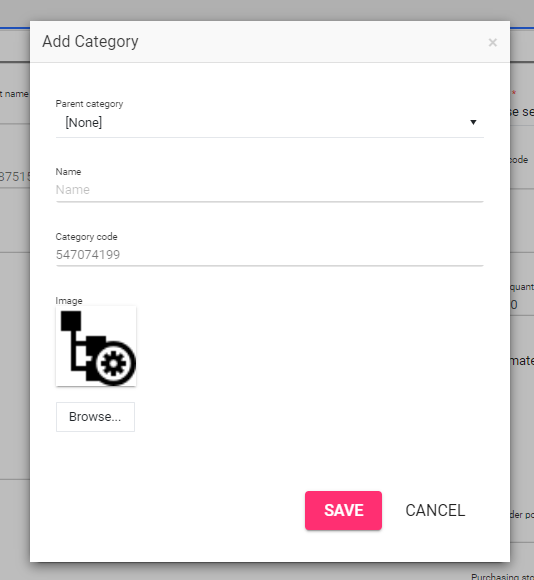
Related Articles
Create a service
Hello, in this article we will teach you how to create a service in the Franpos system. 1. Navigate to my.franpos.com -> Catalog -> Product and Service. 2. Click on the pink plus sign in the circle on the right-hand side of the screen -> Select ...Create merchant account
This article describes how to create a merchant account if you are a partner. 1. Go to https://partners.franpos.com/ and log in with your partner credentials. 2. Press on the "+"-button on the top right 3. Click on "Add Merchant" 4. Fill out the ...Retail & Service - Assign Giftcard to Category
In this training, you will learn how to assign the build in a gift card to a different category. Login at back office > Go to Catalog > Products Change Type to 'All' Select the Category ' General' Press 'Search' Gift card will appear on the list. ...How to Automaticaly Apply a Discount to Category B When Category A is Added to the Cart
How to Apply a Discount to Category B When Category A is Added to the Cart In this article, we will show you how to create a discount where adding Category A items to the cart automatically applies a discount to Category B items. This setup requires ...Create Account
Login to FranPos App and tap the ‘Self-Checkout’ Button A New screen will appear, this will be the chonk in the screen that the customer will use upon arrival to the register Next step is you select ‘Account’ a pop notification will appear where ...