Employee Split commission (WEB)
In this article, we will show you how to split commissions between multiple employees in the back office.
1) Go to my.franpos.com -> Tickets and search for tickets that you need to adjust.
2) Open that ticket and click on the three lines next to the item or service commission for which it must be split.
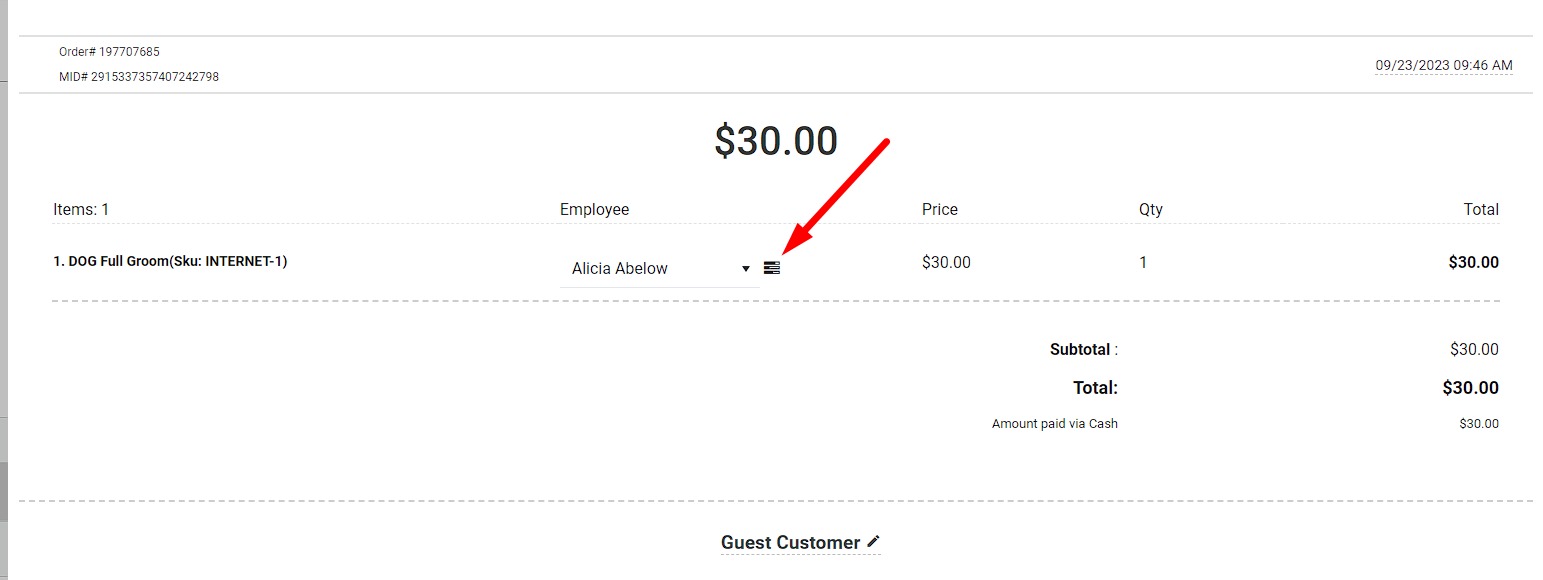
3) Select another employee that should receive a commission, assign a percentage, and hit the plus symbol.
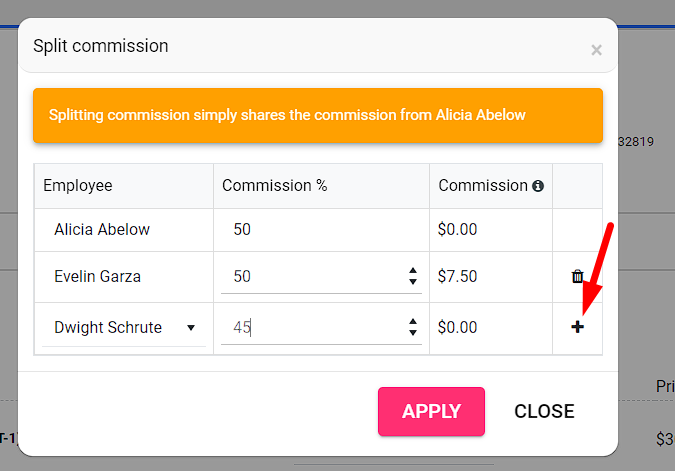
4) Hit APPLY
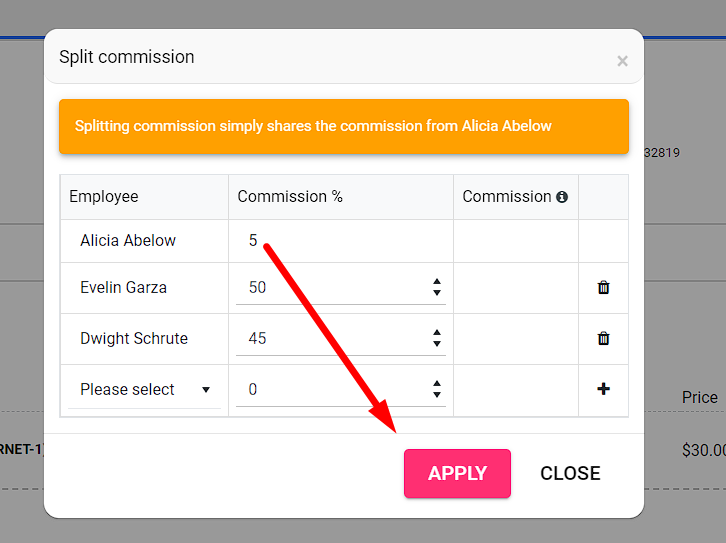
1) Go to my.franpos.com -> Tickets and search for tickets that you need to adjust.
2) Open that ticket and click on the three lines next to the item or service commission for which it must be split.
3) Select another employee that should receive a commission, assign a percentage, and hit the plus symbol.
4) Hit APPLY
Related Articles
Employee Split commission (POS)
In this article, we will show you how to split commissions between multiple employees on POS. 1) Add an item or service to the cart. 2) Click on it. 3) Press and hold on "Provider." 4) Select another employee who should receive commission and a ...Employee Tips / Split Tips
This report breaks down tips earned by service providing employees. Reports > Employees > Tips report Select dates by Quick date or Start and End You can Select Employee Individually or by 'All' Click Generate Employee tip report will show in the ...Split Payment Method on Register Application
In this article you will learn how to pay a transaction using two or more different payment methods 1. Cash and Credit/Debit Card 2. Two to Three different Credit/Debit Cards 3. Gift Card and Cash or Credit/Debit Card Please type in the Tender Amount ...Calculate Commission on Item Price versus Discounted Item Price
Calculate Commission on Item Price versus Discounted Item Price In this article you will learn how to make the system calculate commission on discounted item (Product/Service) price. Please login to my.franpos.com using your login credentials and ...Commission Calculation Examples
This article provides clear examples of how employee commissions are calculated in Franpos, based on different configurations of service price, cost, and commission type. Please see this article to see how to configure a commission settings. Example ...