PAX s300 Apple pay not working
1) Press 1 and F (func) key on your PAX s300
2) Enter password (default is 1234 of or todays date)
3) Tap on Operations settings
4) Tap on Peripherals.
5) Enter password (default is 1234 of or todays date).
6) Tap on CTless Card Reader.
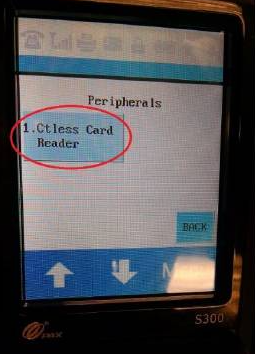
7) Tap on Internal.
6) Tap on CTless Card Reader.
7) Tap on Internal.
8) Go to the home screen by clicking on the red button a couple of times.
Related Articles
PAX S300 (Credit/Debit Machine) Factory Reset (Reset to default)
Steps to Restart and Configure Your PAX S300 1. Restart the PAX S300 - Unplug the power cord, then plug it back in. - As soon as the device powers up, press and hold the “Menu” button quickly during startup. - Select #4 – Remote Download 2. Access ...Auto-Recovery Methods for PAX Payment Terminals
Auto-Recovery Methods for PAX Payment Terminals PAX terminals connected over LAN may receive a new IP address from the network. When this happens, the POS must reconnect automatically to avoid payment interruptions. Franpos provides three ...PAX A35 (Credit/Debit Machine) Enabling Self Register
This article guides you through how to enable Self-Register option in the Host Settings for PAX A35. To start, please open the payment application (TransIT or Rapid Connect) on your PAX A35. On the idle screen (blue background with PAX logo) press on ...Sales Methods on Franpos Pay
Sales Methods on Franpos Pay Franpos Pay supports multiple secure ways to process sales while maintaining PCI 6 compliance and strong fraud prevention. 1) In-Person (Card Present) How it works: Customer taps, inserts (chip), or swipes the card. Why ...Refund Methods on Franpos Pay
Refund Methods on Franpos Pay Franpos Pay ensures refunds are handled with PCI 6 compliance and fraud prevention in mind. Use the methods below based on your scenario. 1) Refund via Previous Ticket (Primary Method) Requirement: The original ticket ...