Send logs and database from PAX a920 / A920 PRO
In this article we are going to show you how to send logs and database from your handheld device.
Please follow steps bellow:
1) Click on 3 lines on the top left.
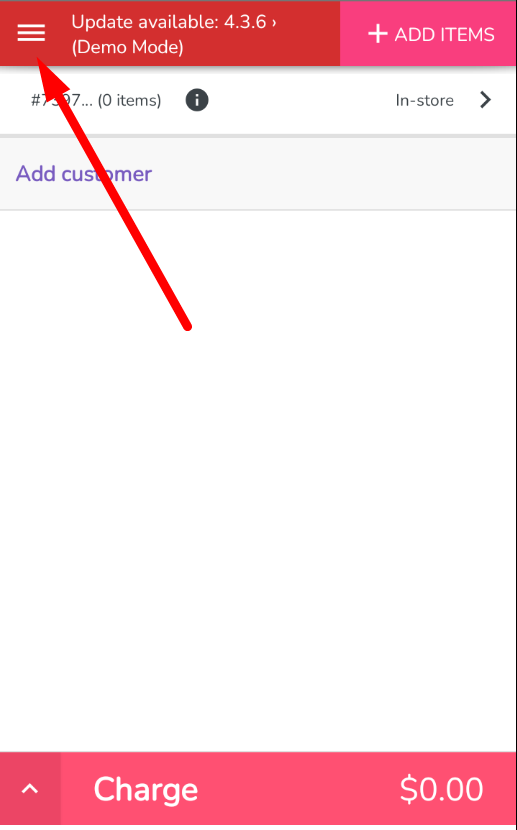
2) Tap on the employee name that is currenlty logged in
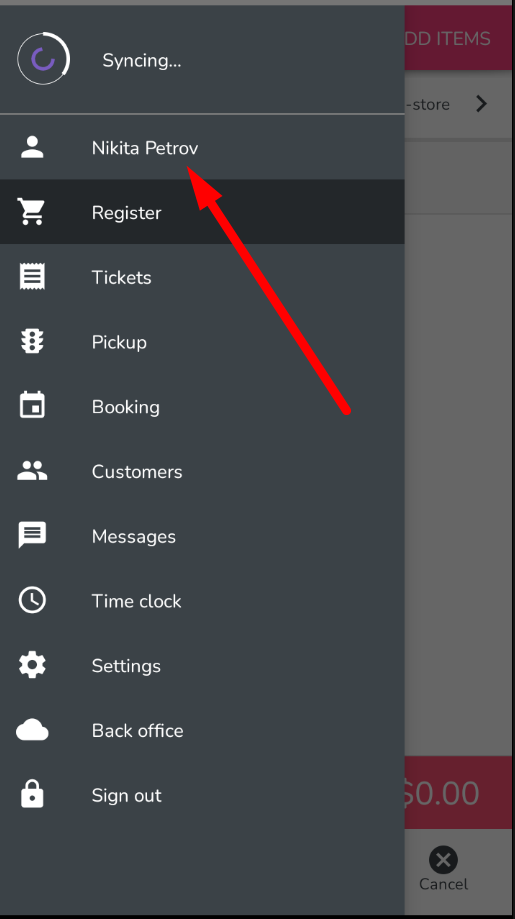
3) Diagnosic
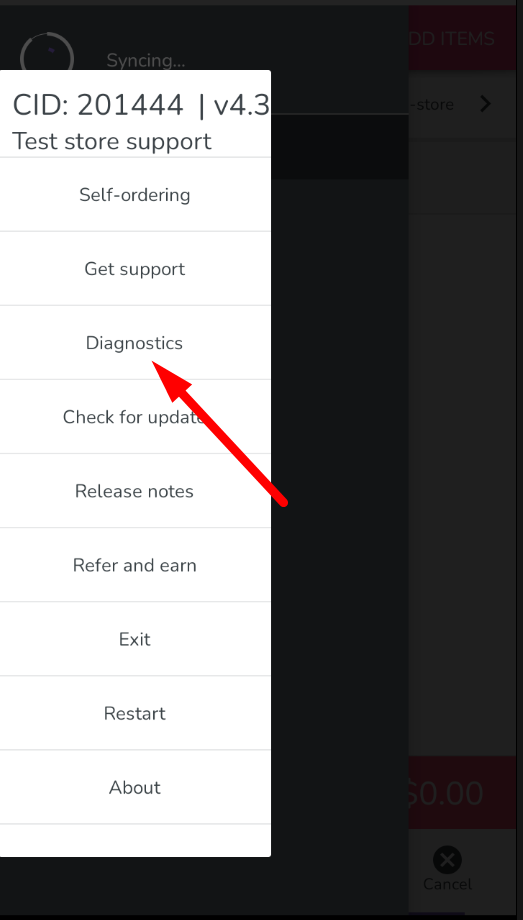
4) Send logs or database.
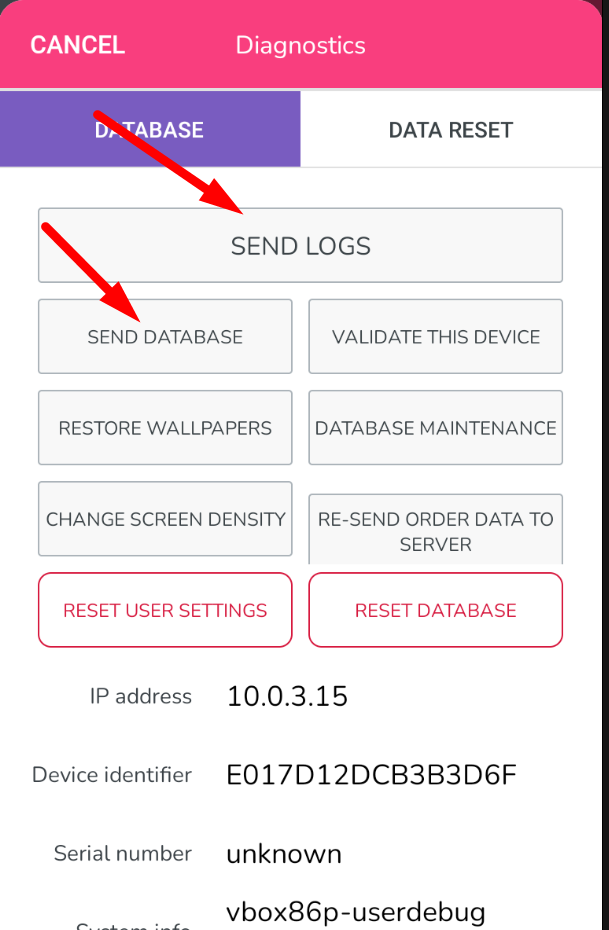
Afther that, please sync your device as ususal.
Please follow steps bellow:
1) Click on 3 lines on the top left.
2) Tap on the employee name that is currenlty logged in
3) Diagnosic
4) Send logs or database.
Afther that, please sync your device as ususal.
Related Articles
Send LOGS ( Register APP )
Send LOGS ( Register APP ) This article helps you learn how to send logs from the POS Register app to Franpos Team when needed. Logs helps Franpos Team to investigate the issue.Send Database ( From POS Register App )
Send Database ( From POS Register App ) This article helps you send Database from the POS Register app to Franpos Team when needed to investigate the issue store reported.PAX a920 / a920 pro Register app update
In this article, we will be going through how to update the Register app on PAX A920 and PAX A920 Pro. The first step would be to go into the PAXSTORE in the main window and click on it to open the store. Afterwards, on the search bar, you would look ...PAX a920 Pro change battery mode
Hello, in this article, we are going to show you how to change the battery mode of your PAX A920 Pro. Open Android Settings (the default password is pax9876@@ or 9876). Battery >More Settings > Power Supply Work Mode Desktop Mode The terminal is ...PAX a920 / A920 pro sim card requirements
A920 supports AT&T, Tmobile, and Apriva 4G SIM cards only. The A920 Pro supports Tmobile only, is dual-band, and could support 4G and 5G.