Show canceled/no-show appointments on the booking grid
In this article, we are going to show you how to view canceled/no-show appointments on the booking grid.
Back Office:
1. Navigate to my.franpos.com -> Booking.
2. Click on the settings icon.
3. Enable the "Show cancelled appointments" option and click apply.
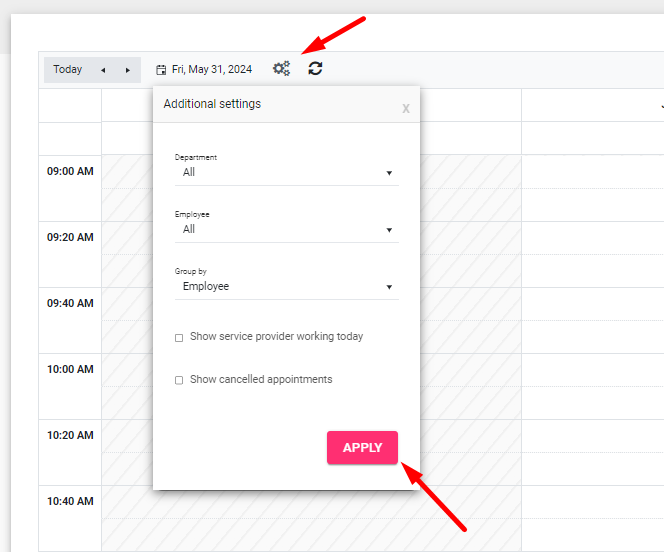
Register App:
1. Go to the Booking tab.
2. Click on the settings icon.
3. Enable the "Show canceled/no-show appointments" option and close settings window.
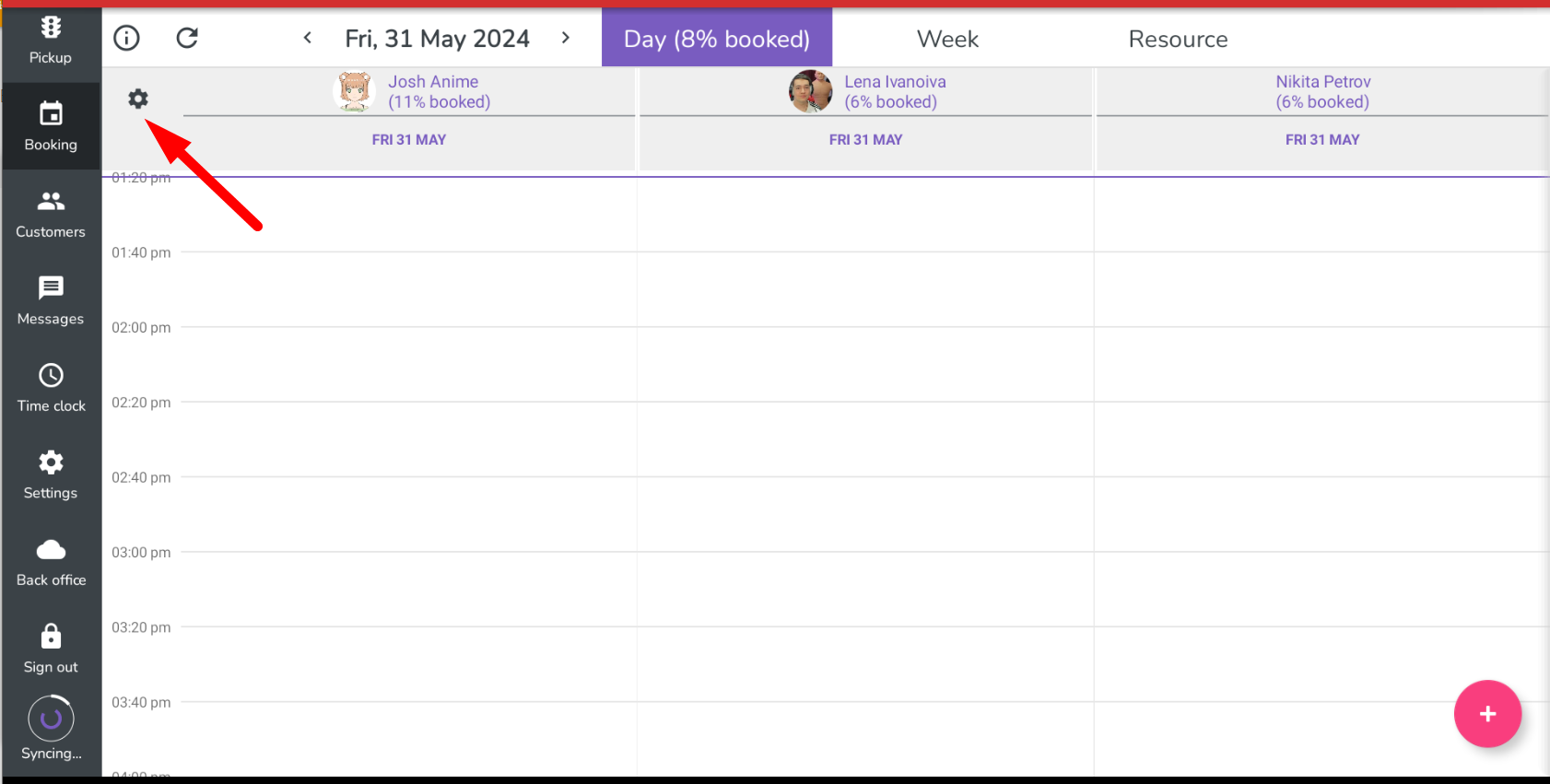
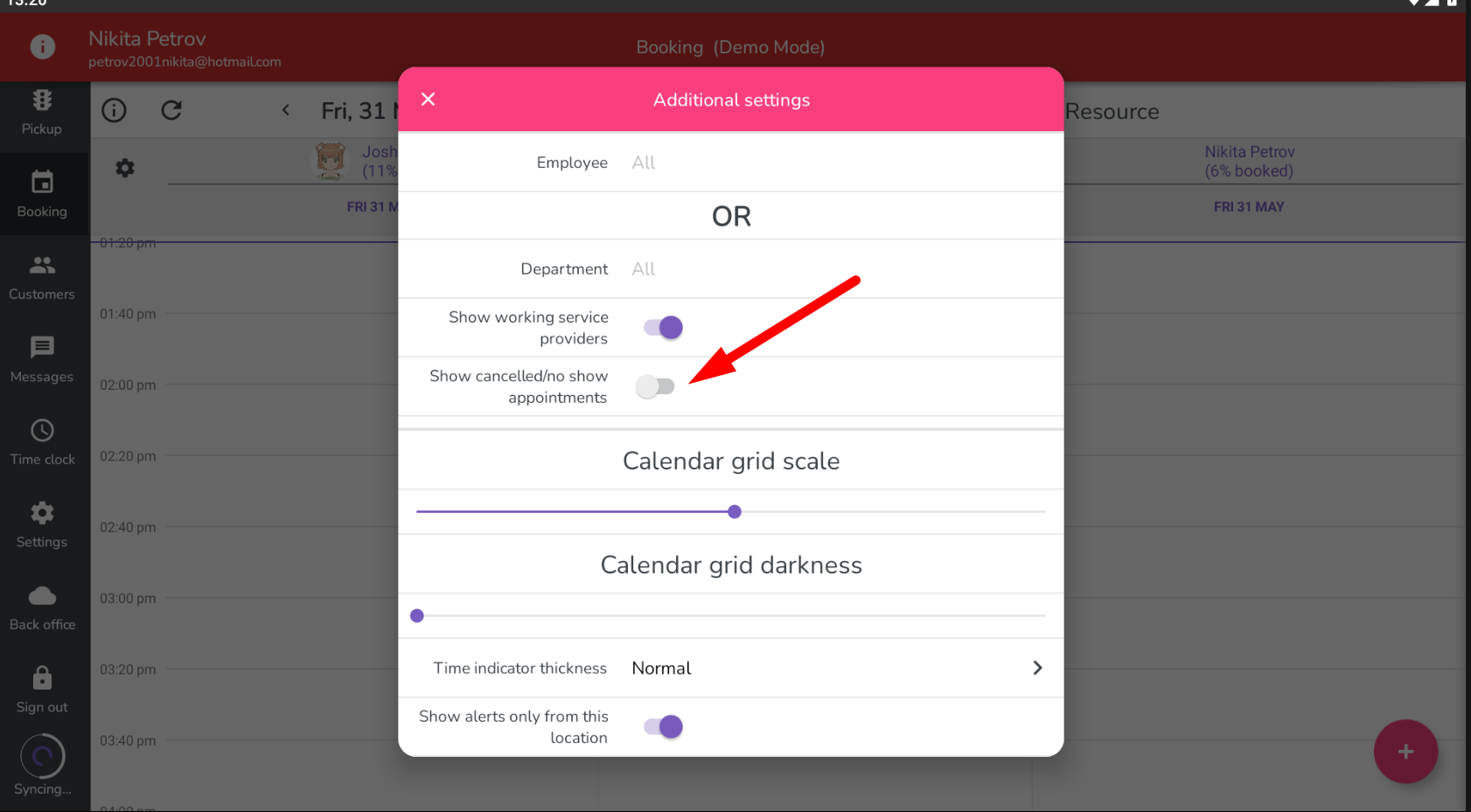
Related Articles
Register Booking Settings
Register app → Booking → Settings 1. You can either display all employees at once or just a specific one. 2. You can display employees based on the departments, which can be configured on the following page: https://my.franpos.com/Department 3. The ...Online Booking Setup
Setup Products - Enable Online option for Services - Catalog Products Manage products/services Change Type to “Service” Search Find the Service that you want to offer online - Turn on “Sell Online” Add an eCommerce friendly name Create a detailed ...Booking filters: how to see all service providers vs working service providers (toggle)
To see only working service providers on a booking page please follow these steps: On a register, Booking page -> gear logo on the left top corner -> "Show working service provider" toggle On the back office, Gear logo -> "Show service provider ...Booking settings
This article helps you find a complete guide on how to set up your Booking. With detailed information from the messaging system and communication with customers, important details from the schedule screen. COMMON SETTINGS – General Controls COMMON ...Booking Settings - Department type
Service-providing business can use the booking feature to schedule and manage appointments with customers. Add Department Settings >> General >> Booking settings Select ‘+’ icon Name the Department e.g. massage & Add The duration time Click ‘Save’ to ...