Show/Revive deleted note
In this article, we are going to show you how to check deleted notes for your customer profiles:
1. Navigate to my.franpos.com -> Customer.
2. Search for the customer profile you are interested in.
3. Go to the Notes tab.
4. Enable the "Show deleted" toggle.
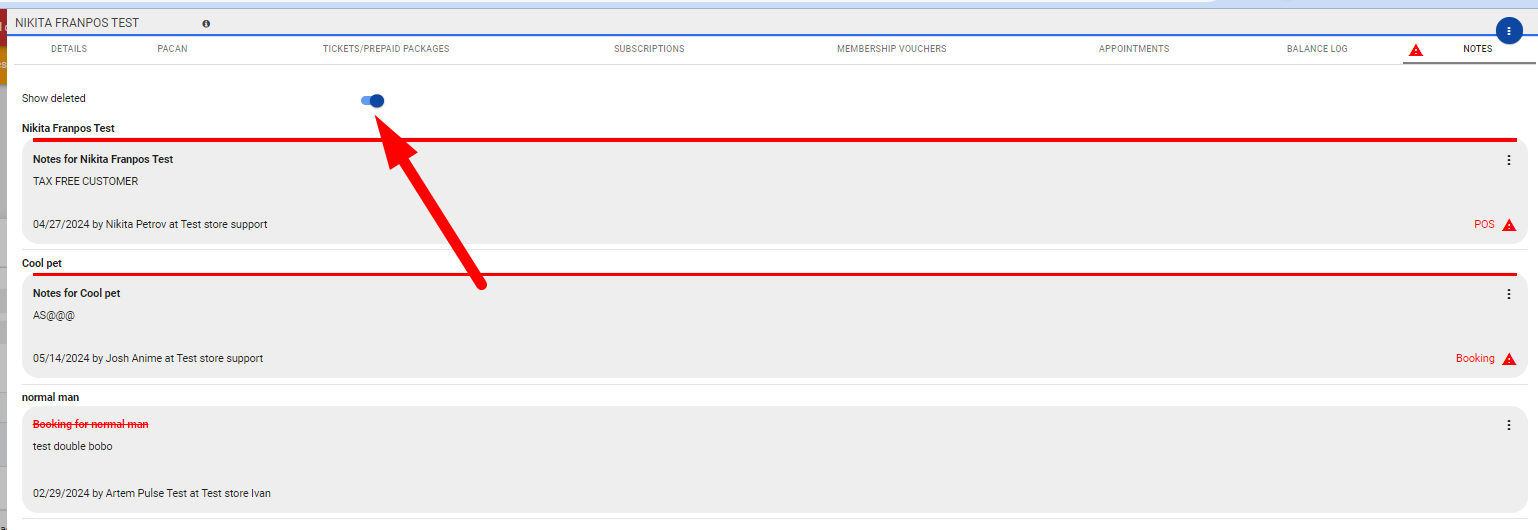
If you wish to revive a note, please click on the three dots icon and then select "Revive."
If you wish to revive a note, please click on the three dots icon and then select "Revive."
Related Articles
Revive product or service
In this article, we are going to demonstrate how to revive a deleted product or service. To do that, please follow these steps: 1) Go to my.franpos.com -> Catalog -> Products and Services. 2) Click on "Advanced Options" -> Select status as "Deleted." ...Franpos December 2024 Web 6.10 update
You can press on the images/animations to zoom in and make them bigger Release date: December 12th, 2024 New Features FPW-15464 Products: Introducing Digital eTags. FPW-15189 Discount: Introduced new discount type that applies for first-time ...Show product on eCommerce.
Hello, In this article, we will show you how to display or hide products on your eCommerce page. There are four ways to do this: 1. Individual Item Update: Go to each item individually. Enable the "Show on eCommerce" toggle. Save. 2. Batch Actions: ...Show canceled/no-show appointments on the booking grid
In this article, we are going to show you how to view canceled/no-show appointments on the booking grid. Back Office: 1. Navigate to my.franpos.com -> Booking. 2. Click on the settings icon. 3. Enable the "Show cancelled appointments" option and ...Show / Hide category on the Register / eCommerce
In this article, we will show you how to Show/Hide categories on the Register and eCommerce. https://my.franpos.com/Category You can configure which categories are visible on the POS or eCommerce through the category settings in the back office. Go ...