Network printer connection
Here are the steps to connect the network printer to the Franpos POS :
1. Turn off the printer.
2. Power the printer back on while holding down the Green FEED Button.
3. The printer will run a self-test after a few seconds.
4. After the self-test prints, release the Green FEED Button.
5. A Network Test will print out.

Steps 1-5 can vary depending on the printer model. Please see the printer manual to know how to print the IP address on your printer.
6. Make sure you are in the same subnet for both the Register and Printer.
- The IP Address of the printer is 10.0.1.10.
- The IP Address of the Register is 10.0.1.158.
7. Go to the Register app on your POS: Settings > Devices > Printers.
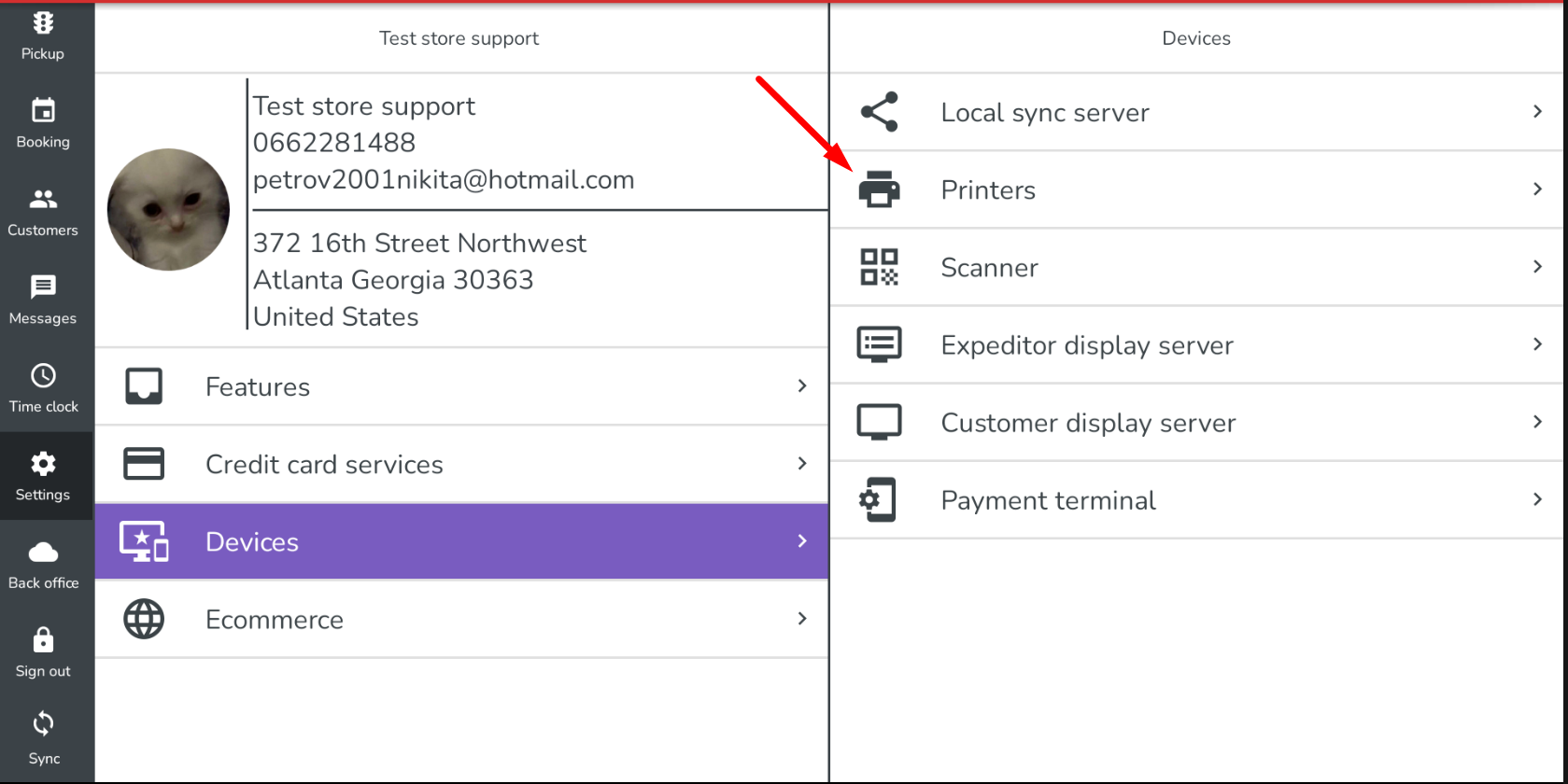
8. Check if the printer is on the list.
- If the printer is on the list:
- Print a Sample Receipt.
- Verify if the printer prints.
- If not:
1. Tap and hold on the refresh button.
2. Enter the IP address from the receipt.
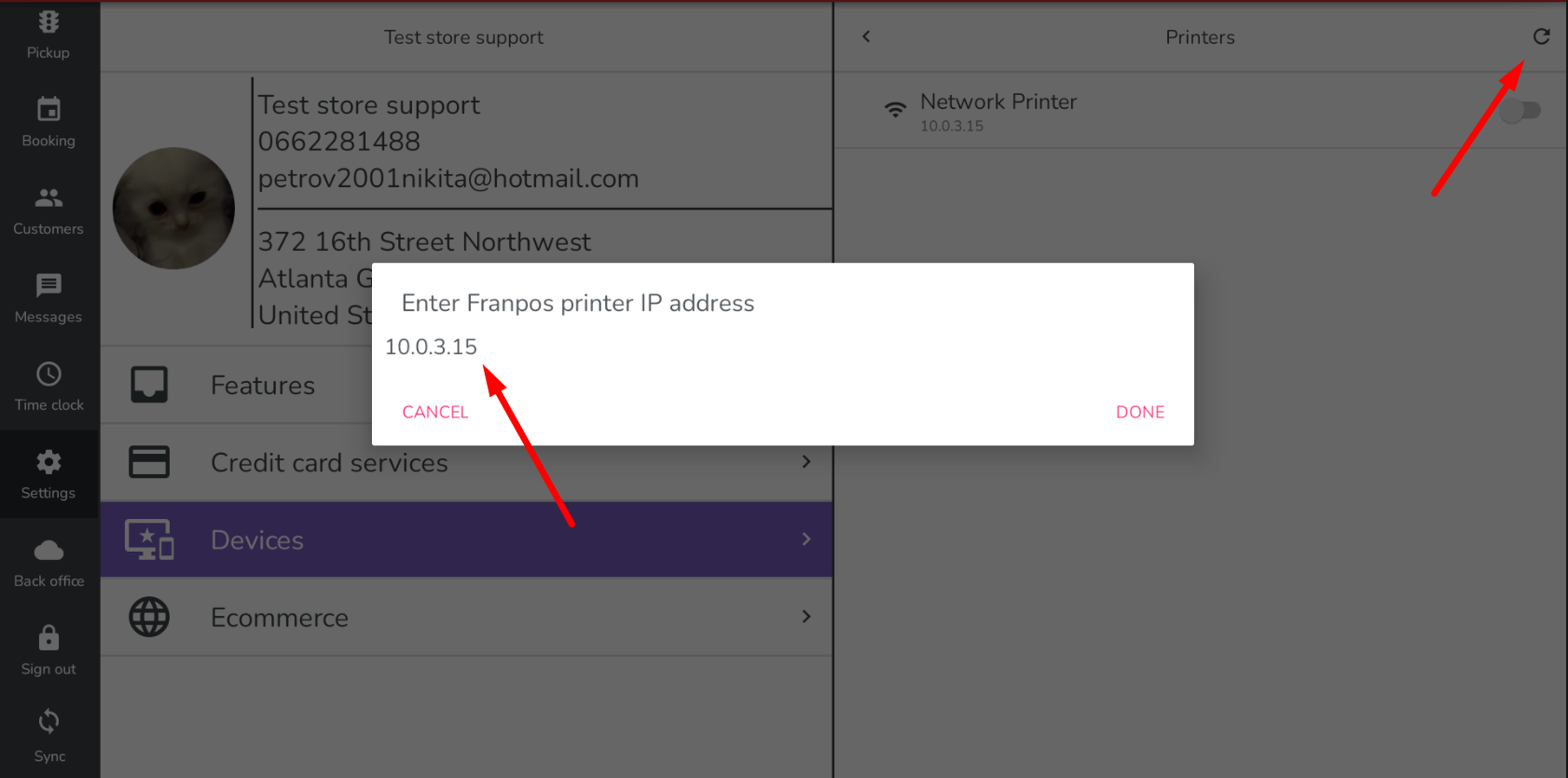
Related Articles
Receipt Printer Not Printing & Cash Drawer Not Opening On Ejeton POS
If your Receipt Printer Is Not Printing & Cash Drawer Not Opening same time On Ejeton POS please follow these steps. 1. Please make sure there are three cables connected to your receipt printer ( Seiko II or Franpos White Receipt Printer ) a. Power ...Reset Zebra Label Printer Settings to Default (ZD410/ TLP 2824 Plus)
The label printer which is compatible with Franpos is only Zebra ZD410 . Locations who needs to purchase new label printer should go for only - Zebra ZD410. When the zebra printer stops printing labels correctly( SKU Cutting off, Name or the bar code ...DYMO Label Printing Issue - No Connected Printer Found (Dymo Software 1.5.0.17)
Due to the recent DYMO software update (version 1.5.0.17), you may encounter the error: “No connected DYMO printer found” when printing labels from the Franpos Back Office. How to Resolve the Issue To fix this problem, please follow the steps below: ...Printer Settings (Inside Register Application) for Receipts Printing Gibberish Issue
Printer Settings (Inside Register Application) for Receipts Printing Gibberish Issue In this article you will learn how to define the printer (Height/Delay) settings inside Register application in order to fix the Receipt Gibberish print issue. First ...Franpos Receipt Printer