Incorrect schedule on a booking screen
In this article we will show how to fix the issue when you see incorrect schedule on your booking screen (For example your working hours 09:00 AM - 05:00PM and booking screen inside Register app showing 08:00 AM - 04:00PM).
1. Check on the back office if time zone is correct. Login on my.franpos.com -> Settings -> Company settings -> Time zone dropdown.
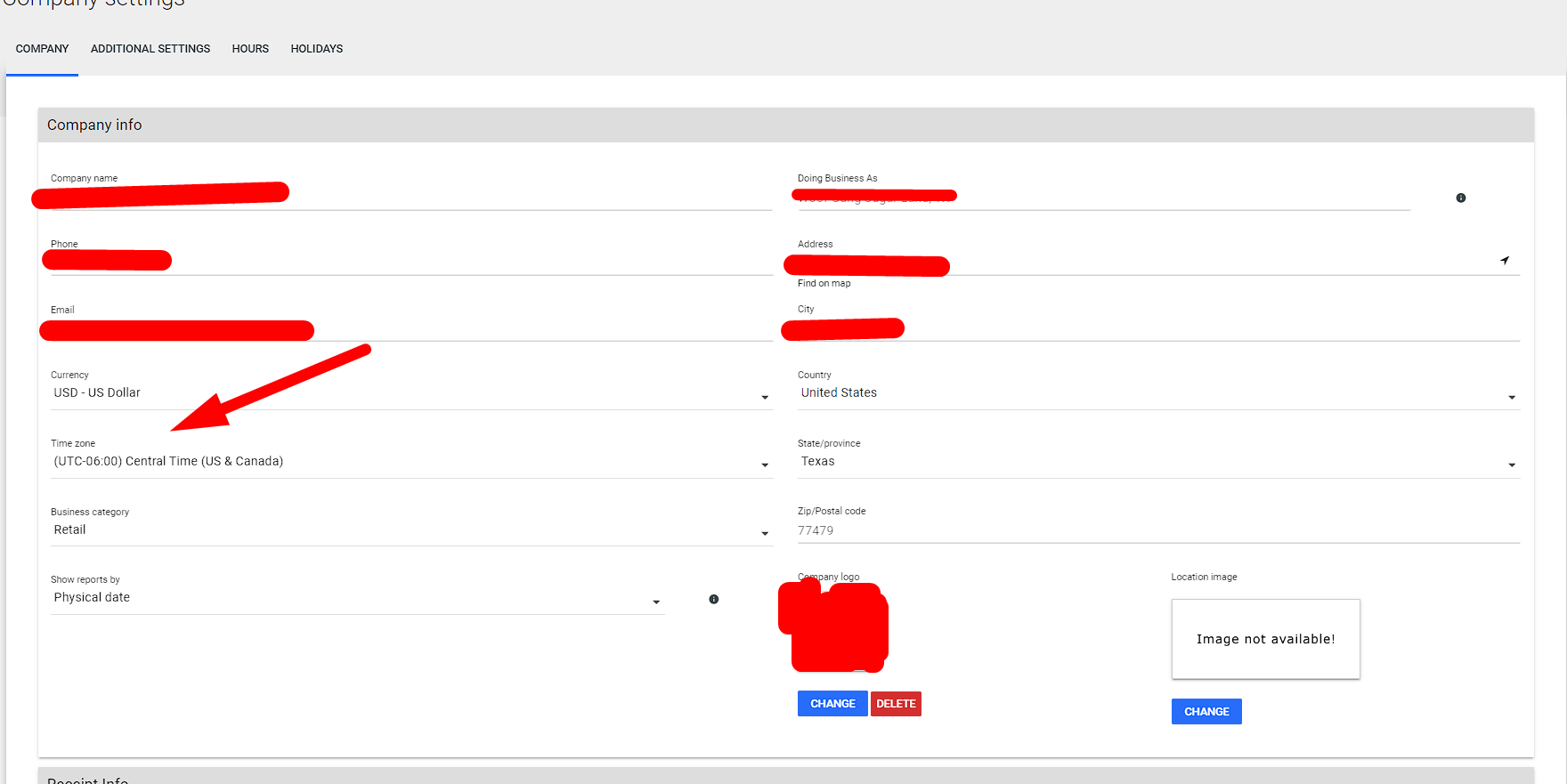
1. Check on the back office if time zone is correct. Login on my.franpos.com -> Settings -> Company settings -> Time zone dropdown.
2. Check if time zone is correct on a POS. Go to settings (android settings) -> Date and time -> Disable "Automatic date & time" and "Automatic time zone". After that adjust time zone, date and time manually.
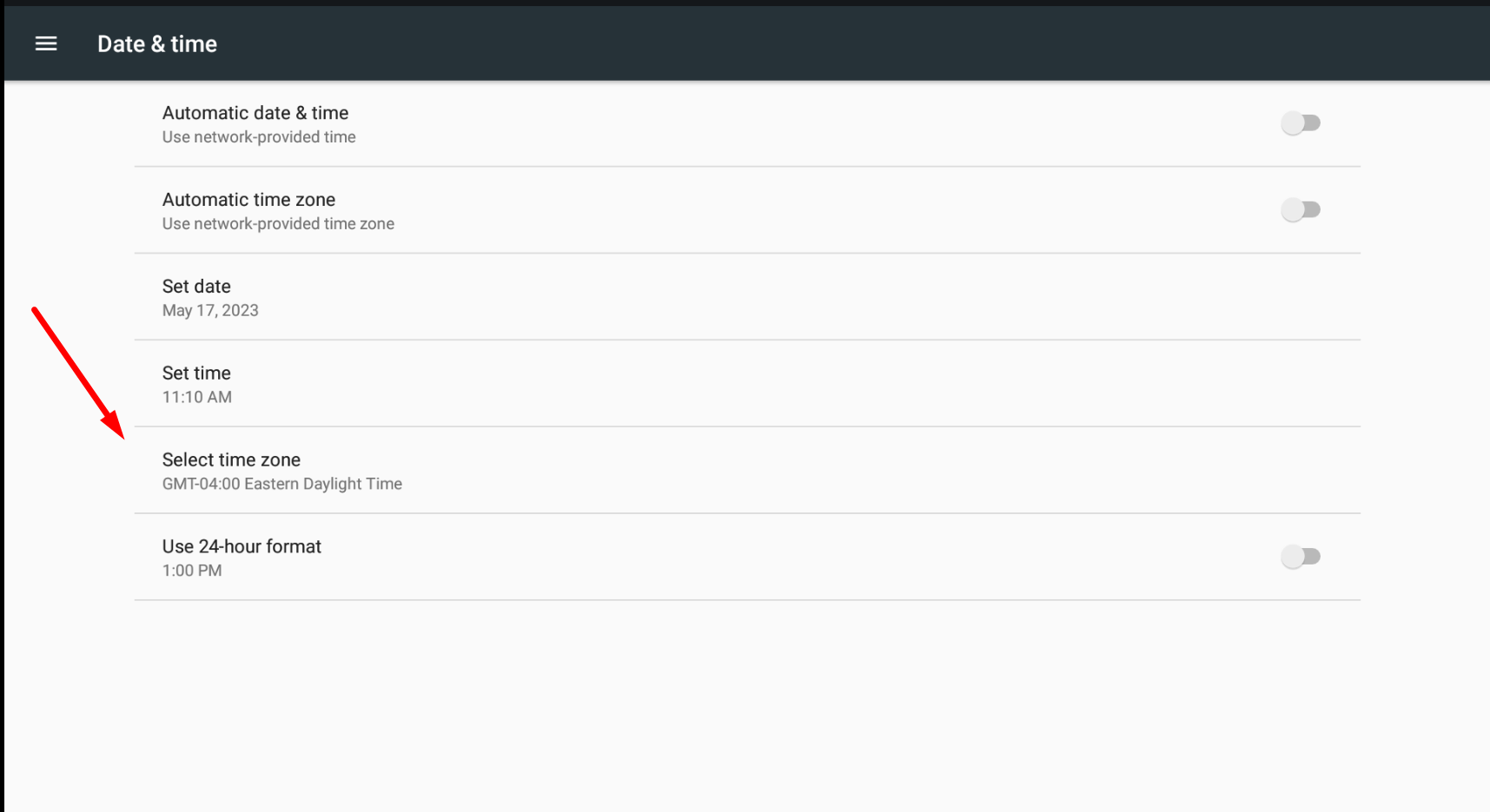
3. Open register app and close drawer (if it`s open). Options -> Close drawer. Sync two times after that.
4. Proceed a DB reset. Click on Information symbol on top left corner -> Diagnostic -> Reset database. https://support.franpos.com/portal/en/kb/articles/database-reset-do-not-perform-this-unless-advised-and-approved-by-franpos-team
5. Stop register app. Android settings -> Apps -> Register -> Force stop.
6. Open back Register app and log in back.
7. After Register will sync all date booking screen should be OK.
Related Articles
Online Booking Setup
Setup Products - Enable Online option for Services - Catalog Products Manage products/services Change Type to “Service” Search Find the Service that you want to offer online - Turn on “Sell Online” Add an eCommerce friendly name Create a detailed ...Booking settings
This article helps you find a complete guide on how to set up your Booking. With detailed information from the messaging system and communication with customers, important details from the schedule screen. COMMON SETTINGS – General Controls COMMON ...Register Booking Settings
Register app → Booking → Settings 1. You can either display all employees at once or just a specific one. 2. You can display employees based on the departments, which can be configured on the following page: https://my.franpos.com/Department 3. The ...Icon Labels on the Booking Page
Icon Labels on the Booking Page The configuration of these labels can be managed on the following page: ? https://my.franpos.com/BookingSetting or by navigating through: Back Office → Settings → Booking Settings → Appointment Designer Family Booking ...Booking an Appointment on Register and Collect/Redeem Appointment Deposit
Booking an Appointment on Register and Collect/Redeem Deposit. This article helps you learn how to Book an Appointment on Register and Collect/Redeem deposit if your location wish to . Firstly please log in to your Franpos account Back office on a ...