Apply point based discount
1. Select Customer
The customer can enter their phone number on the customer display, or you can select the customer from the employee screen.
2. View Points Balance
You will see the number of loyalty points the customer has. This information is displayed on the customer screen.
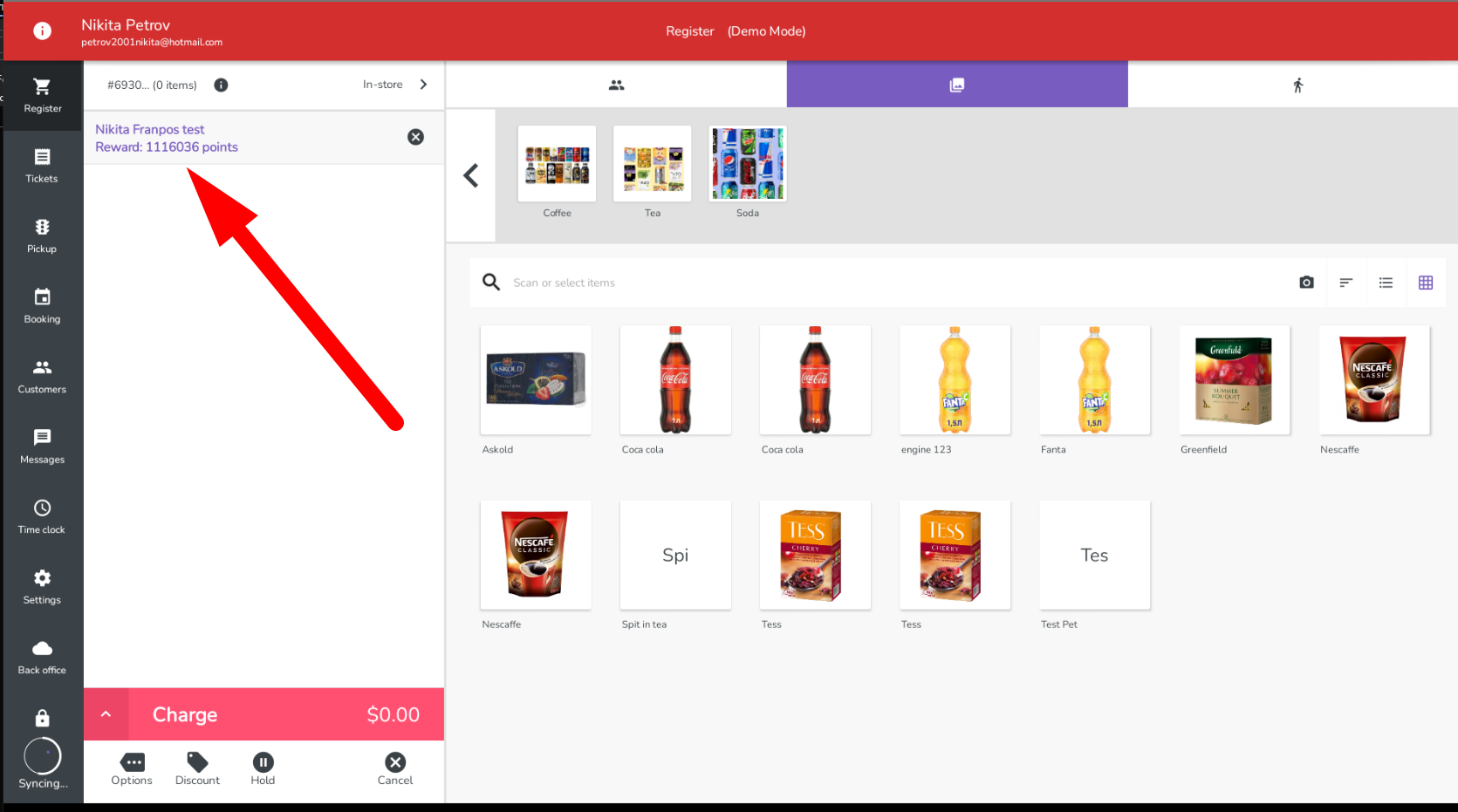
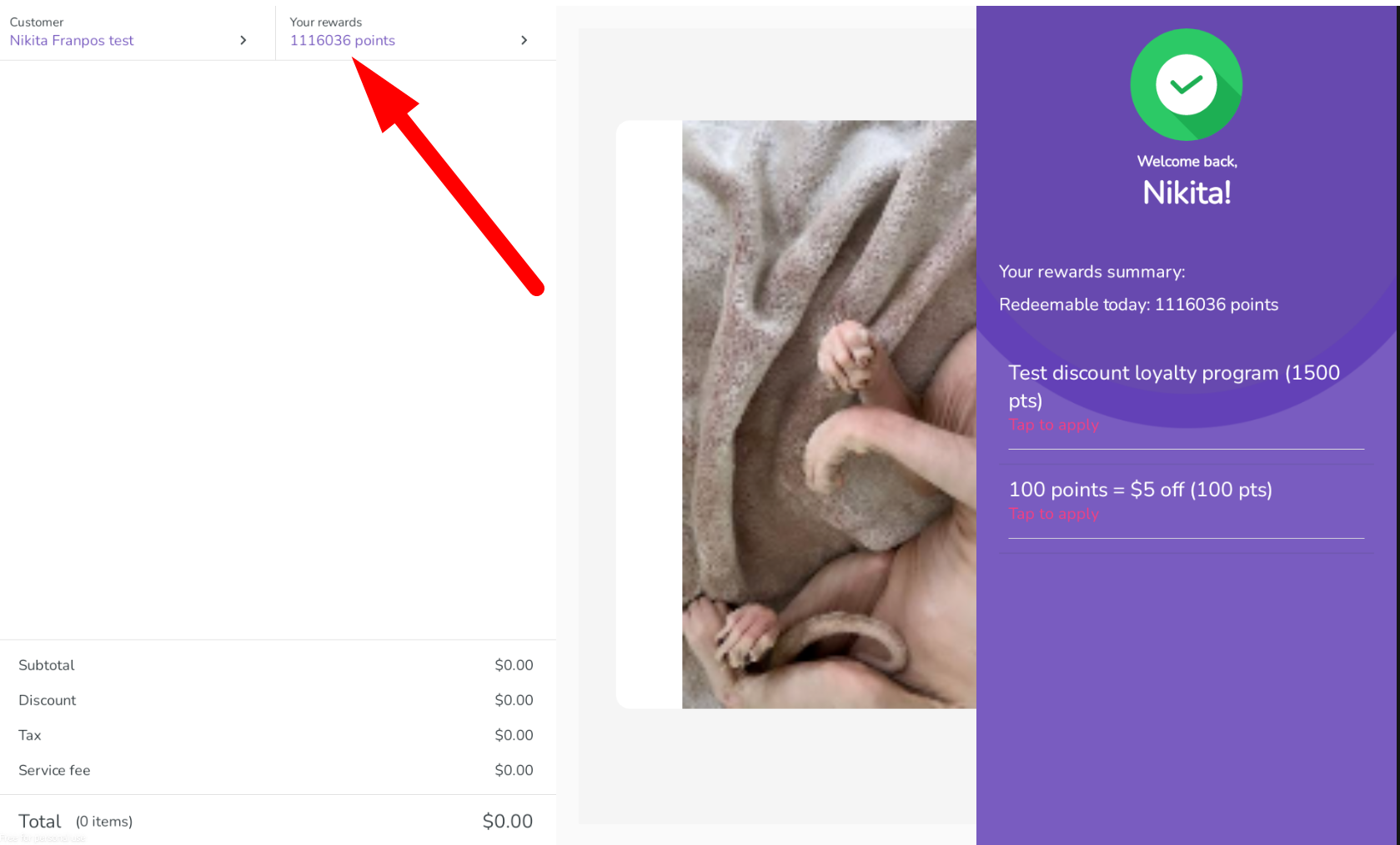
3. Apply Discount
3. Apply Discount
Select the discount option and switch to the Offers tab.
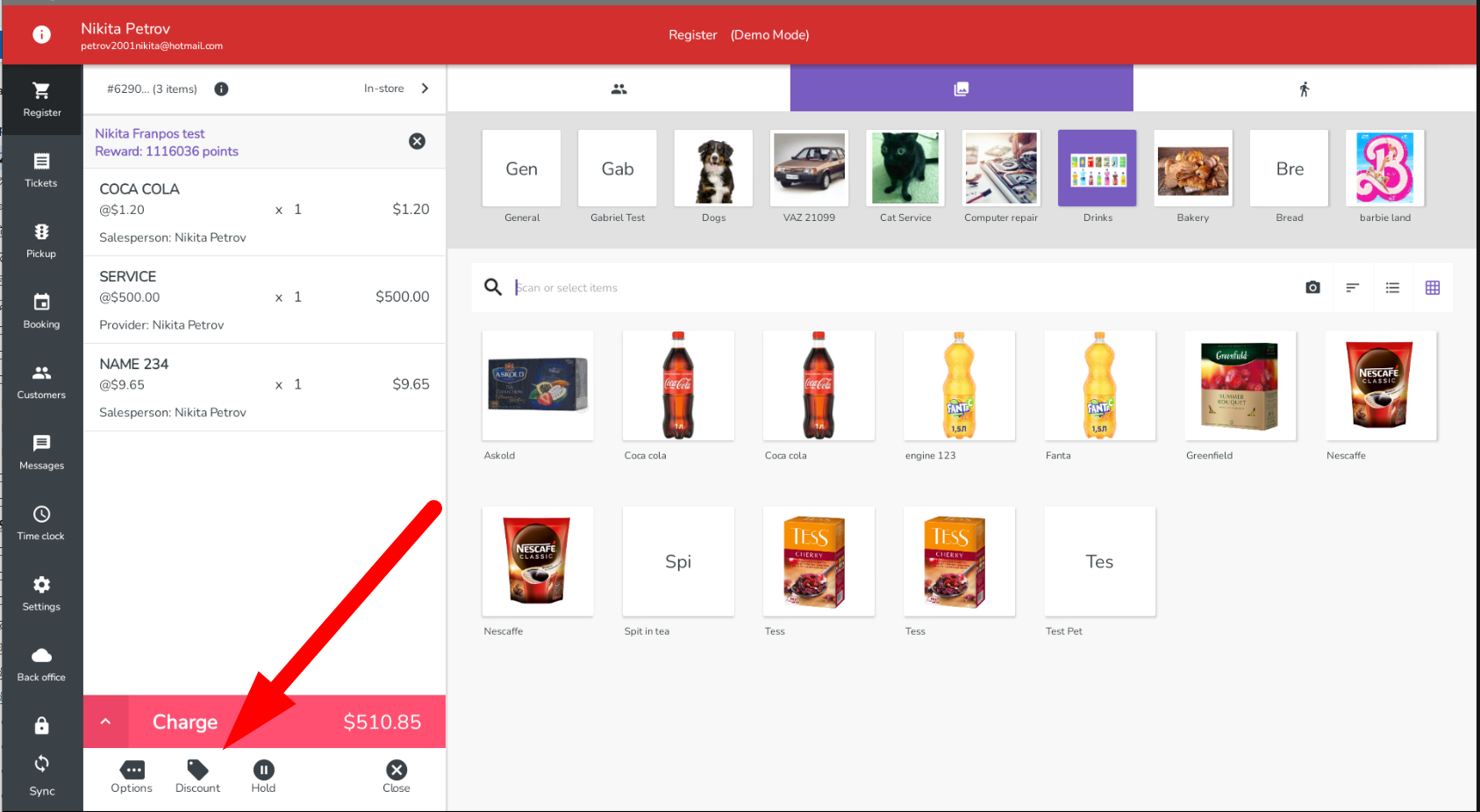
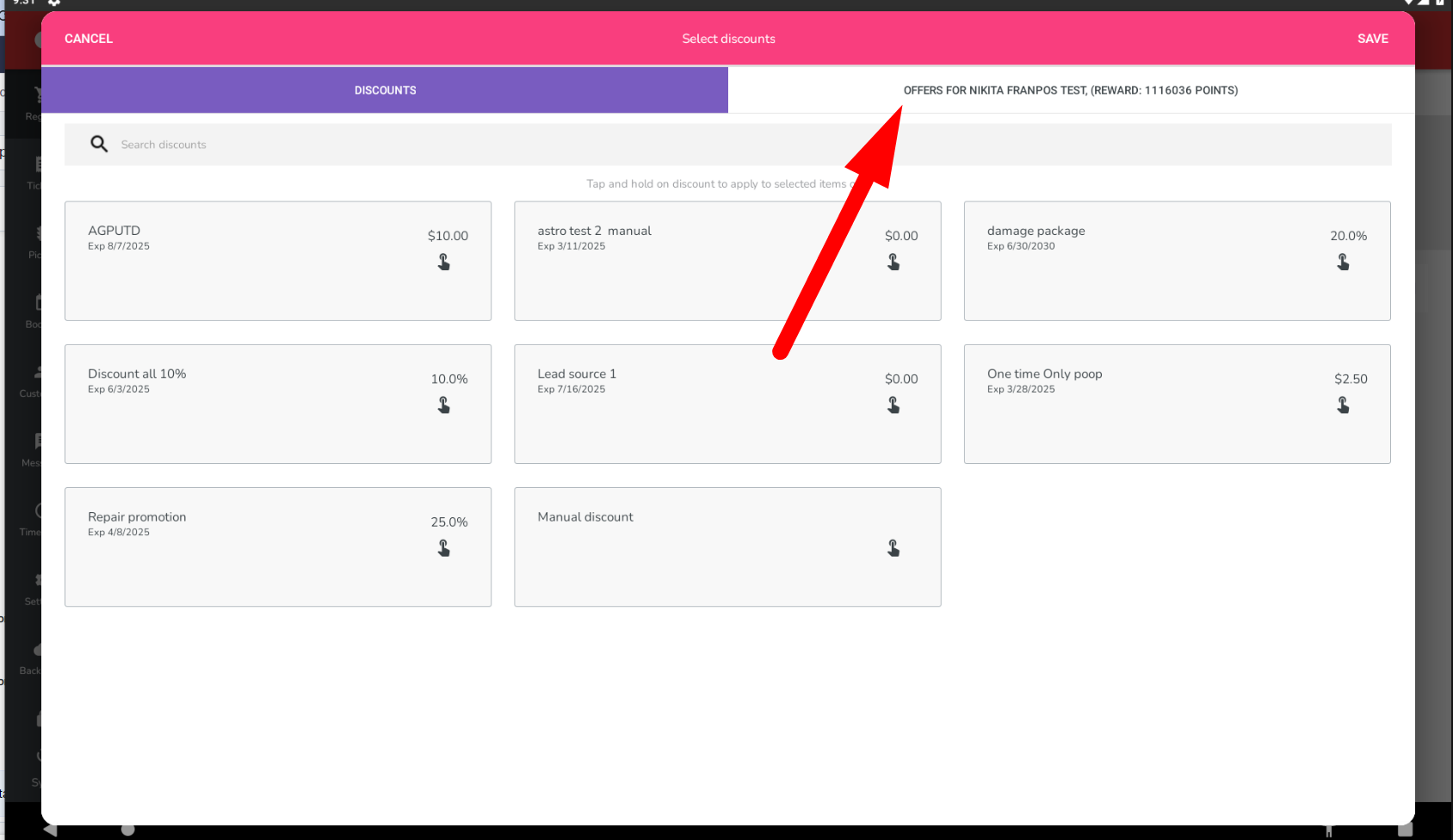
Choose the discount. The customer can also apply the discount themselves by tapping it on their customer display.
You can customize how long the loyalty information is displayed and the font in Settings > Customer Display Server.
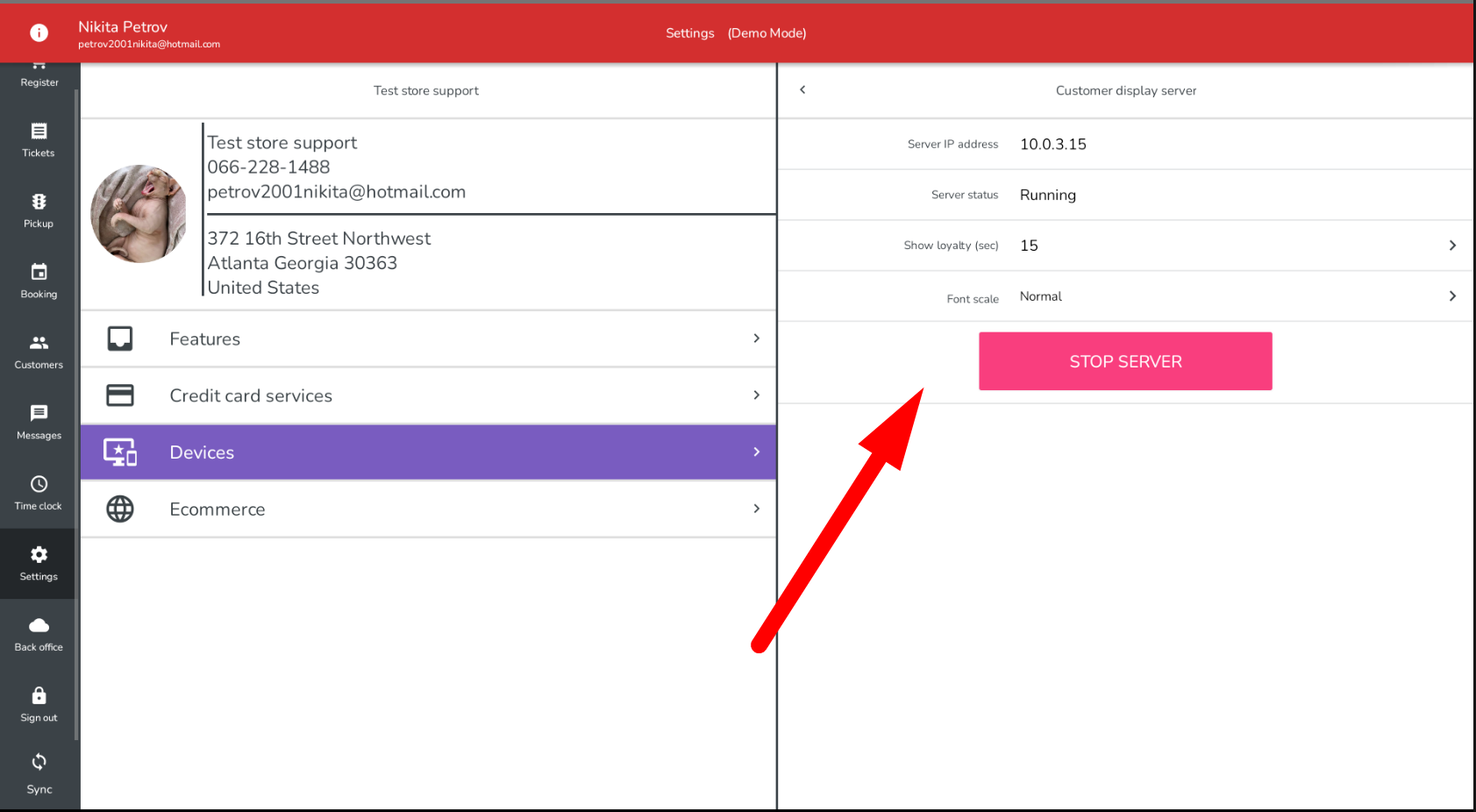
4. Confirm Discount
The discount is applied, and you can verify this by checking the product details. It will display “discount” under the product name.
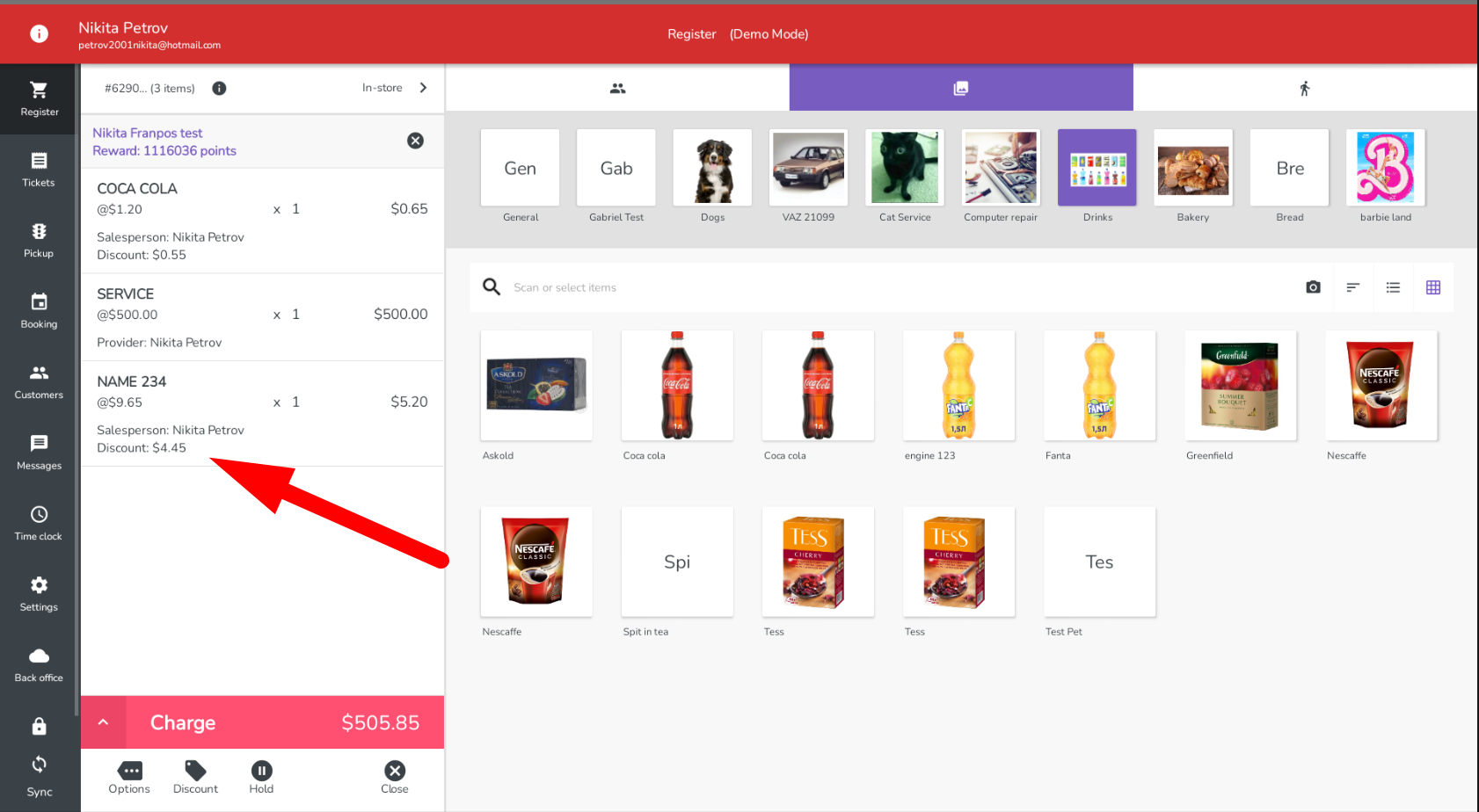
5. Complete Transaction
Charge as usual, using cash, credit card, etc.
Related Articles
Loyalty program: Exchange points for discount
In this article, we’ll guide you through configuring the Loyalty program type "Exchange points for discount." 1) Configure Loyalty Program Type 1.1) Go to my.franpos.com → Marketing → Loyalty Program. https://my.franpos.com/LoyaltyProgram 1.2) Set ...Apply Manual Discount to either a Single Line item or the entire cart (all items)
In this article, you will learn how to apply a manual discount to either a Single Line item or the entire cart (all items). Please refer to the images below for instructions on how to apply a discount to a single item. Please refer to the images ...Automatically apply discount to a group
Automatically apply discount to a group This article helps you learn how to Automatically apply discount to a group. This works on E commerce and as well as the Register. 1. Please create a discount or verify a discount which is already created by ...Discount Stacking
Discount Stacking This article helps you learn how to apply multiple discounts on the same order or an item. Discount Stacking -You can turn this toggle On If any order can have more than 1 manual discount assigned to it (either on order or item ...Discount - Apply Multiply Line
In this training, you will learn how to apply the discount on multiple lines when you have multi items on your shopping basket. On the Register go to Settings Features Turn off 'Group Discount' Toggle Back to Register Add items to the basket Tap on ...