Register Booking Settings
Register app → Booking → Settings
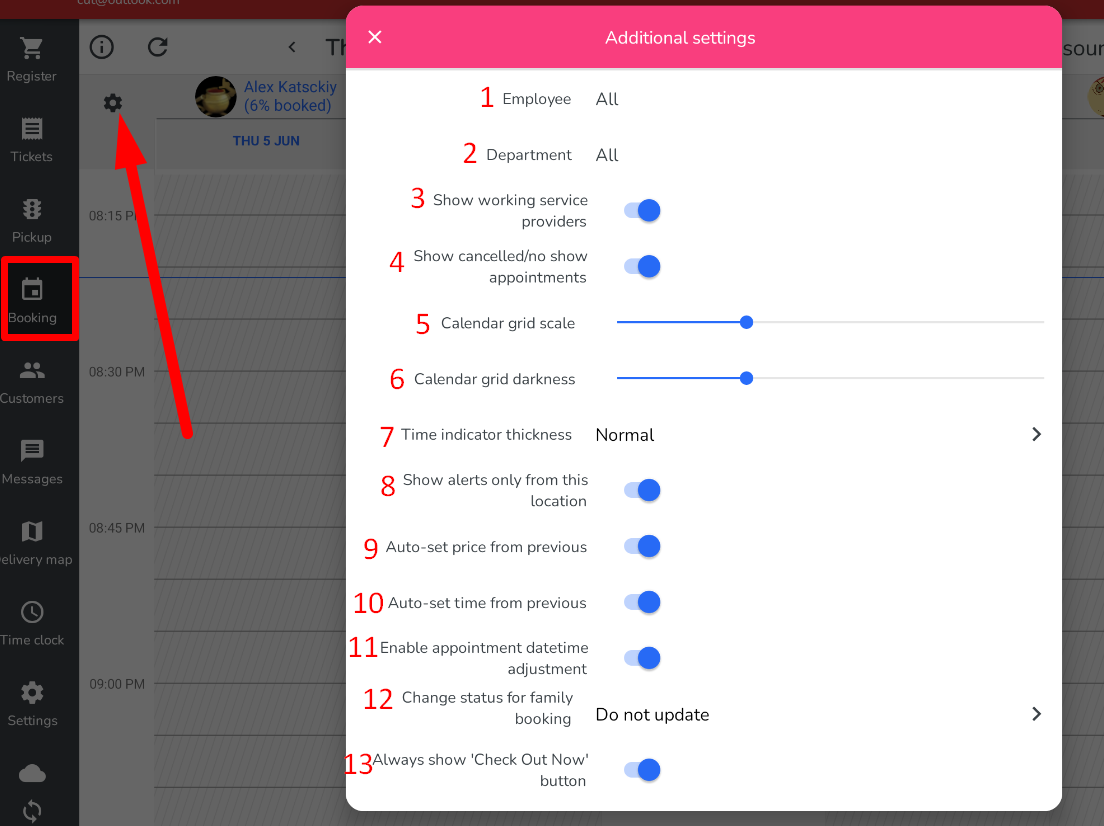
1. You can either display all employees at once or just a specific one.
2. You can display employees based on the departments, which can be configured on the following page: https://my.franpos.com/Department
3. The "Show working service providers" toggle displays only the service providers who are scheduled to work on the selected day.
4. Displays canceled or hidden appointments on the booking page.
5. Calendar grid scale (Min and Max)
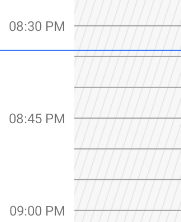
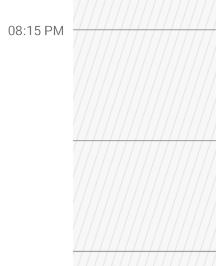
6. Calendar grid darkness (Min and Max)
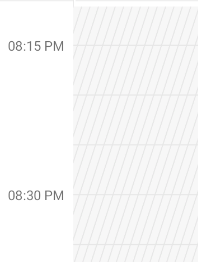
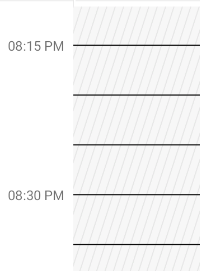 |
|
7. Time indicator thickness: Normal, Thick (2X), Thicker (3X)
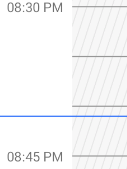
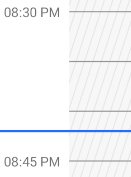
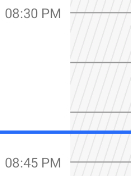
8. Show alerts only from this location —
Displays booking alerts (notes with the booking alert option enabled) created only at this location. If the toggle is turned off, booking alerts from other franchise locations will also be displayed.
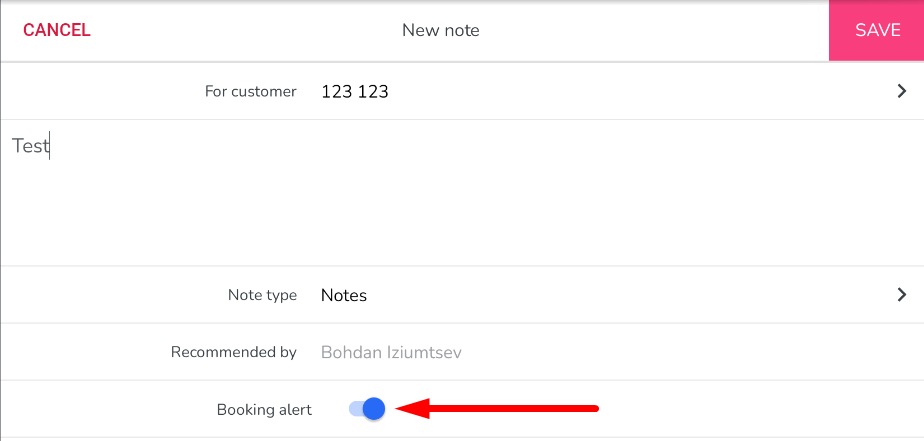
9. Auto-set price from previous —
If a customer uses the same service provider and the same service as in a previous appointment, the service price will be automatically set based on the price of that previous appointment.
10. Auto-set time from previous —
If a customer uses the same service provider and the same service as in a previous appointment, the service duration will be automatically set based on the duration of that previous appointment.
11. Adds a magic wand button that can be used both when creating a new appointment and when editing an existing one. This button allows you to select the desired date and displays all available booking time slots for that date (a service and service provider must be selected first).
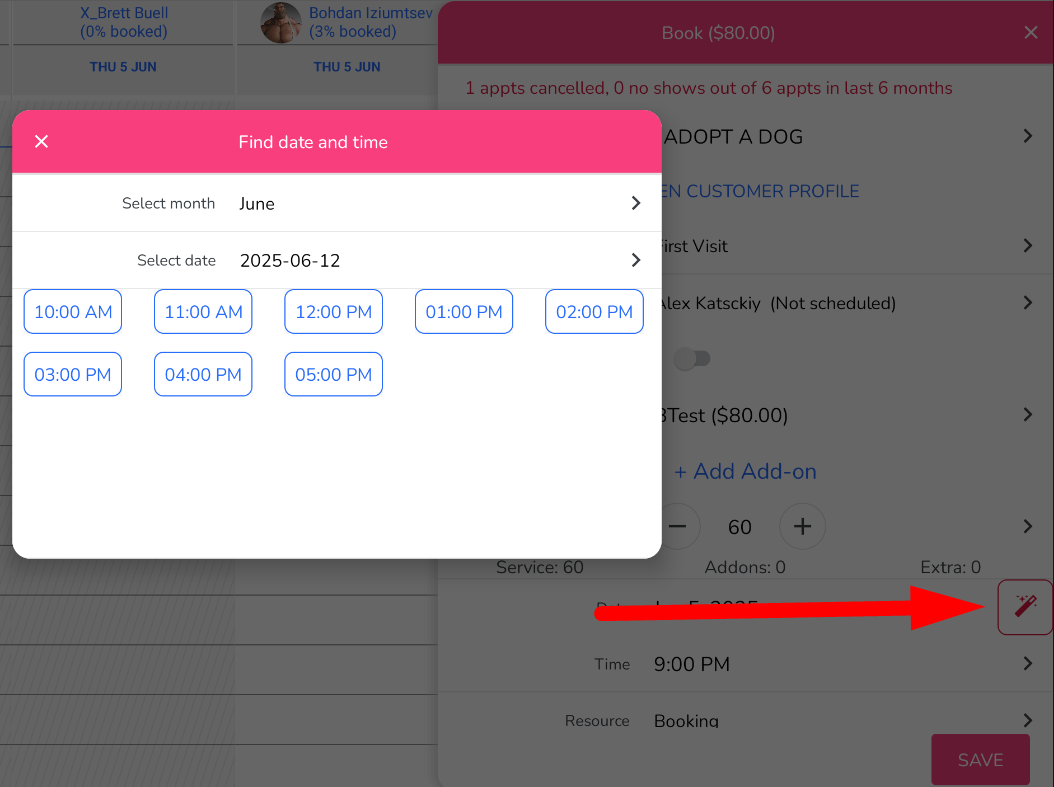
12. Change status for family booking:
Do not update — when changing the status of an appointment, it will have no impact on other appointments within the same family booking.
Ask before update — when changing the status of an appointment, a confirmation message will appear asking whether to update the status for other appointments within the family booking.
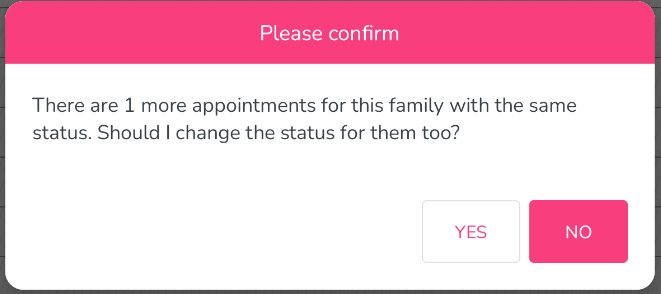
Always update — when changing the status of an appointment, the statuses of all other appointments within the family booking will be automatically updated to match.
13. Always show "Check out now" button — if this toggle is enabled, the "Check out now" button will always be available regardless of the appointment status. If the toggle is disabled, the button will only be displayed when the appointment status is "Service Complete".
1. You can either display all employees at once or just a specific one.
2. You can display employees based on the departments, which can be configured on the following page: https://my.franpos.com/Department
3. The "Show working service providers" toggle displays only the service providers who are scheduled to work on the selected day.
4. Displays canceled or hidden appointments on the booking page.
5. Calendar grid scale (Min and Max)
6. Calendar grid darkness (Min and Max)
7. Time indicator thickness: Normal, Thick (2X), Thicker (3X)
8. Show alerts only from this location —
Displays booking alerts (notes with the booking alert option enabled) created only at this location. If the toggle is turned off, booking alerts from other franchise locations will also be displayed.
9. Auto-set price from previous —
If a customer uses the same service provider and the same service as in a previous appointment, the service price will be automatically set based on the price of that previous appointment.
10. Auto-set time from previous —
If a customer uses the same service provider and the same service as in a previous appointment, the service duration will be automatically set based on the duration of that previous appointment.
11. Adds a magic wand button that can be used both when creating a new appointment and when editing an existing one. This button allows you to select the desired date and displays all available booking time slots for that date (a service and service provider must be selected first).
12. Change status for family booking:
Do not update — when changing the status of an appointment, it will have no impact on other appointments within the same family booking.
Ask before update — when changing the status of an appointment, a confirmation message will appear asking whether to update the status for other appointments within the family booking.
Always update — when changing the status of an appointment, the statuses of all other appointments within the family booking will be automatically updated to match.
13. Always show "Check out now" button — if this toggle is enabled, the "Check out now" button will always be available regardless of the appointment status. If the toggle is disabled, the button will only be displayed when the appointment status is "Service Complete".
Related Articles
Online Booking Setup
Setup Products - Enable Online option for Services - Catalog Products Manage products/services Change Type to “Service” Search Find the Service that you want to offer online - Turn on “Sell Online” Add an eCommerce friendly name Create a detailed ...Grooming Appointment
How to book a grooming appointment on the FranPOS tablet – Select Booking from the left sidebar Touch “Book” Enter in information into the required fields – Select a customer Open the customer profile Can add a new pet View pets View past tickets ...Icon Labels on the Booking Page
Icon Labels on the Booking Page The configuration of these labels can be managed on the following page: ? https://my.franpos.com/BookingSetting or by navigating through: Back Office → Settings → Booking Settings → Appointment Designer Family Booking ...Booking an Appointment on Register and Collect/Redeem Appointment Deposit
Booking an Appointment on Register and Collect/Redeem Deposit. This article helps you learn how to Book an Appointment on Register and Collect/Redeem deposit if your location wish to . Firstly please log in to your Franpos account Back office on a ...Time Clock Settings
In this article, you will learn about the various settings you can configure for the time clock. Settings >> Employees >> Time Clock Settings 1. Set the maximum hours an employee can work per day, before the overtime pay rate takes effect. 2. Set the ...