How to change the price of a service in an appointment
How to Change the Price of a Service in an Appointment
1. Open an appointment and proceed by selecting either 'Check Out Now' or 'Add to Cart'.

2. Once it is added to the cart, press the 'Edit Appointment' button.

3. Tap and hold the service whose price you want to update.

4. A numpad will appear where you need to change the price

5. Once the price is updated, press 'Save'.
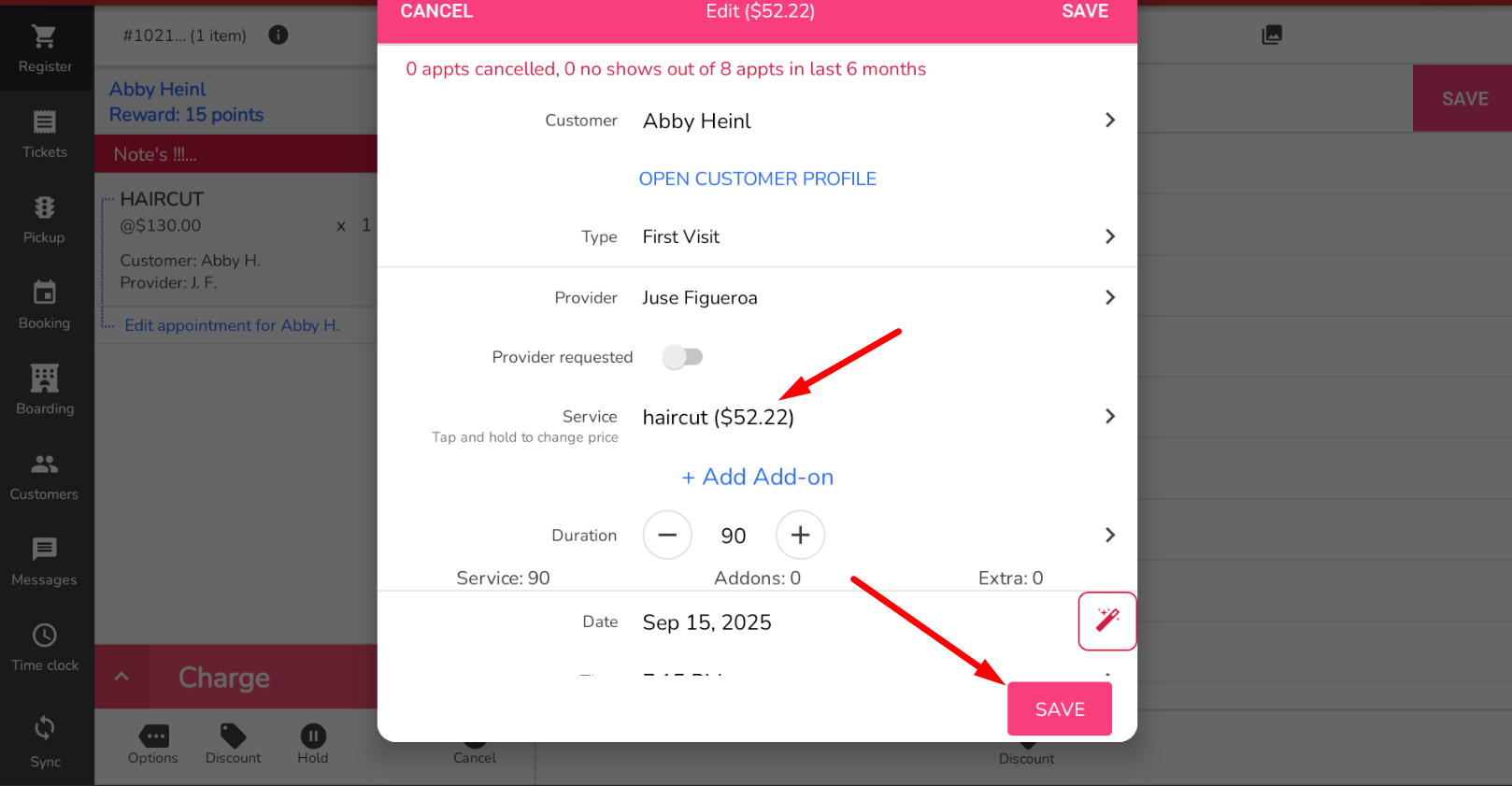
As a result, the price will be updated.
1. Open an appointment and proceed by selecting either 'Check Out Now' or 'Add to Cart'.
2. Once it is added to the cart, press the 'Edit Appointment' button.
3. Tap and hold the service whose price you want to update.
4. A numpad will appear where you need to change the price
5. Once the price is updated, press 'Save'.
As a result, the price will be updated.
Related Articles
Grooming Appointment
How to book a grooming appointment on the FranPOS tablet – Select Booking from the left sidebar Touch “Book” Enter in information into the required fields – Select a customer Open the customer profile Can add a new pet View pets View past tickets ...Retail - Price embedded barcode
In this training, you will learn how price-embedded barcodes for weight-based products works for your retail and quick service restaurant store. If you do not wish to use this feature and your SKUs start with the digit 2, please set the "Price ...Book an appointment for any date no matter employee scheduled or not
To create an appointment please follow these steps: The system will allow you to create an appointment for any service provider, no matter if the employee is on a schedule or not. If employees have no schedule or will show you a warning.Service Provider Change or Vacation Notification
? Service Provider Change or Vacation Notification Notify customers when their preferred service provider is away, on vacation, or has left — ensuring clear communication and trust while keeping their appointments on track. What it does Targets ...Calculate Commission on Item Price versus Discounted Item Price
Calculate Commission on Item Price versus Discounted Item Price In this article you will learn how to make the system calculate commission on discounted item (Product/Service) price. Please login to my.franpos.com using your login credentials and ...