eCommerce/Online ordering Readiness
eCommerce/Online ordering Readiness
Business Category - Retail
To enable and use eCommerce/Online Ordering please follow these steps :
1. On your Desktop/Laptop open browser and go to My.franpos.com
2. Login with your Franpos user name ( Email Address ) and password.
3. Click on Catalog.
4. Go to products.
6.On the same page search for the toggle called " Enable Online Ordering " and Turn it ON.
7. Save it.
8. On the same page click on More.
9. Please type in a Short Description and Description in the box ( You can use any format like HTML as well )
10. On the same page, there is a toggle to upload additional images as well. Please upload if necessary (optional)
11. Once done click on Save.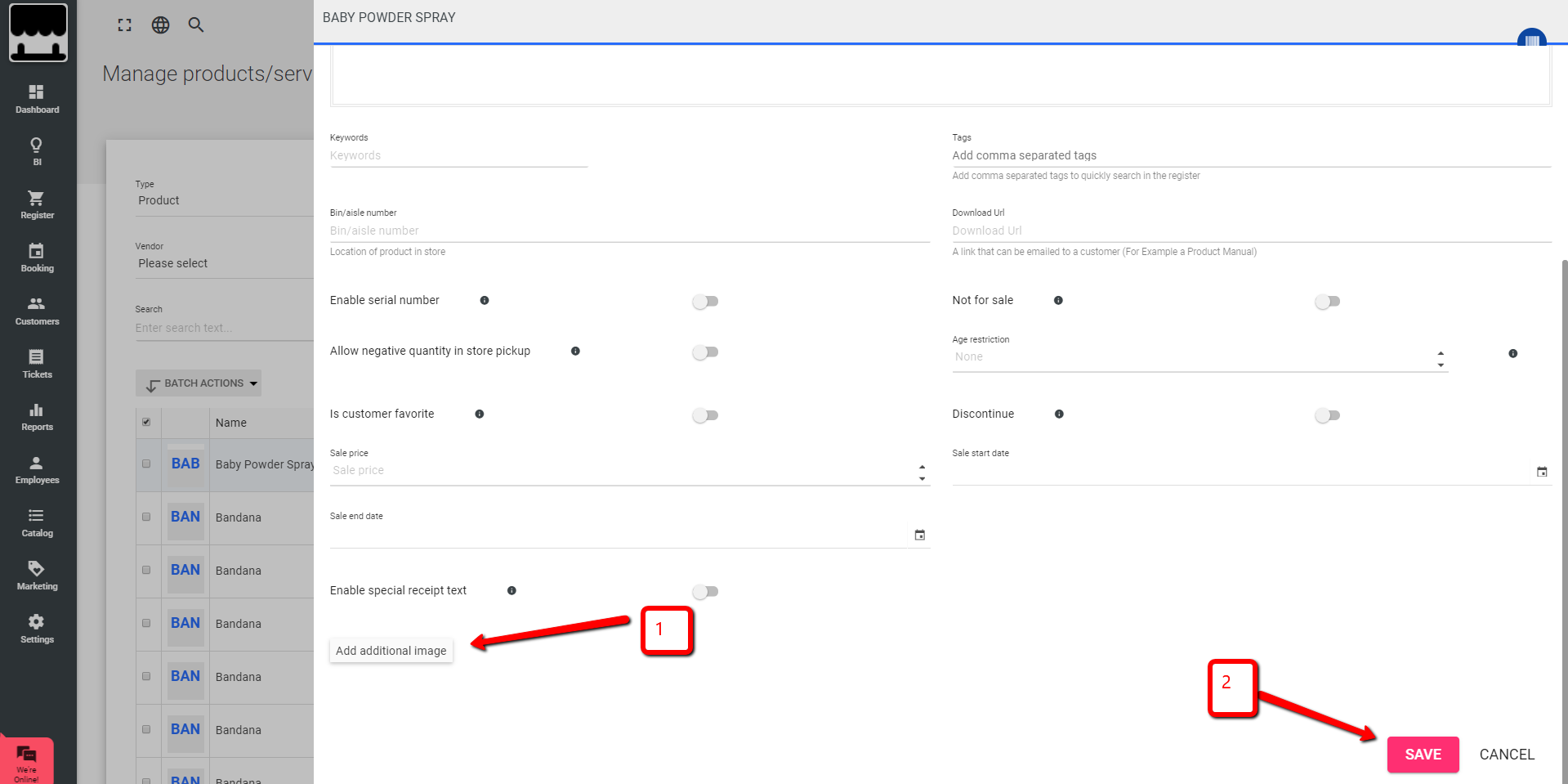
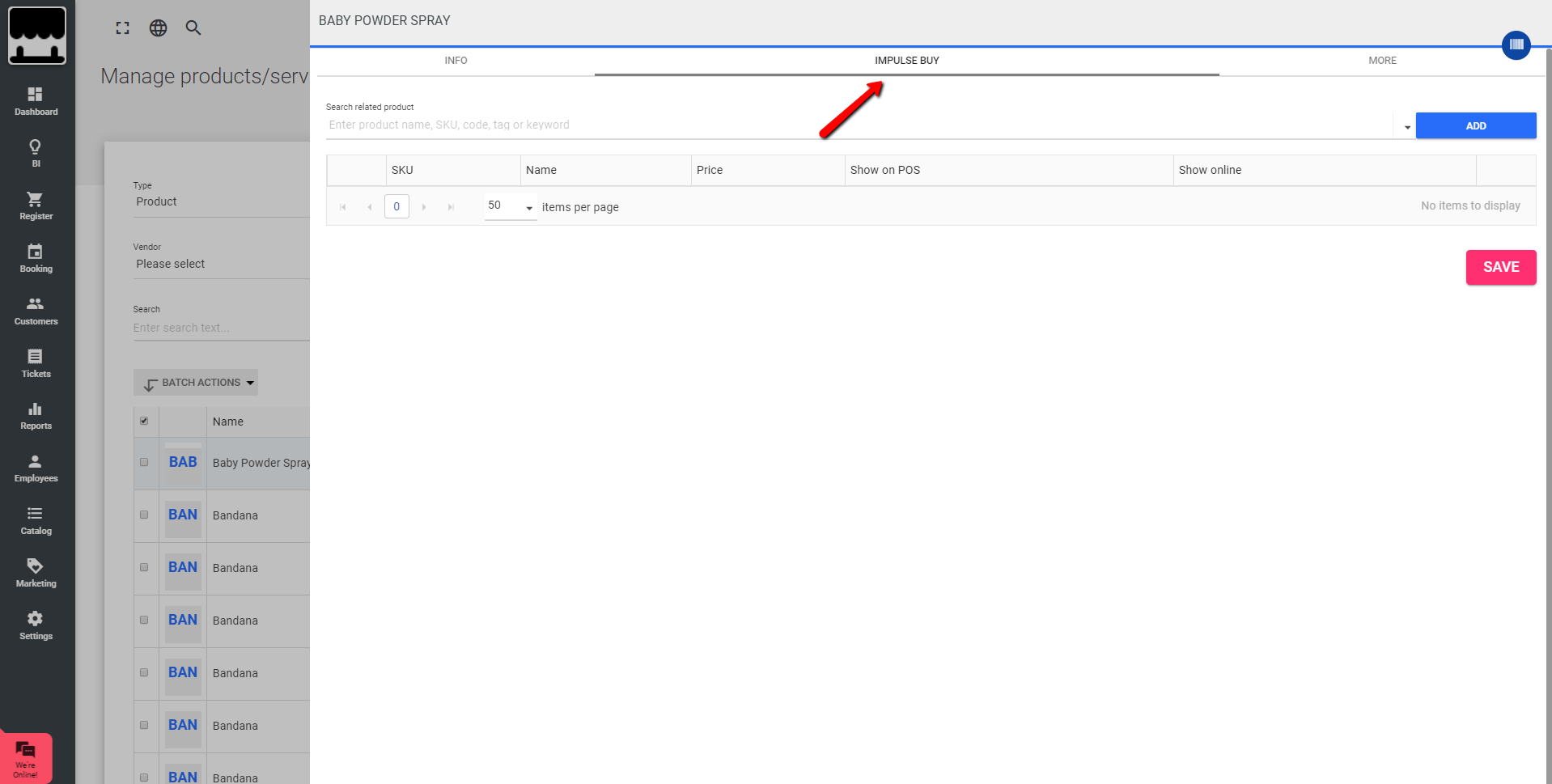
12. On the same page please click on the middle option which says "Impulse Buy"
Impulse buy means you can display an additional product on the screen. When the customer selects the main product and adds it to the cart it will display the product which you add inside impulse buy beside the cart, customer can simply add this product as well to the cart if he is interested to buy it.
13. Search the product which you want to add in i ImpulseBuy, click on add, turn the toggle called show online and save it. You can add any number of products in ImpulseBuy. Make sure
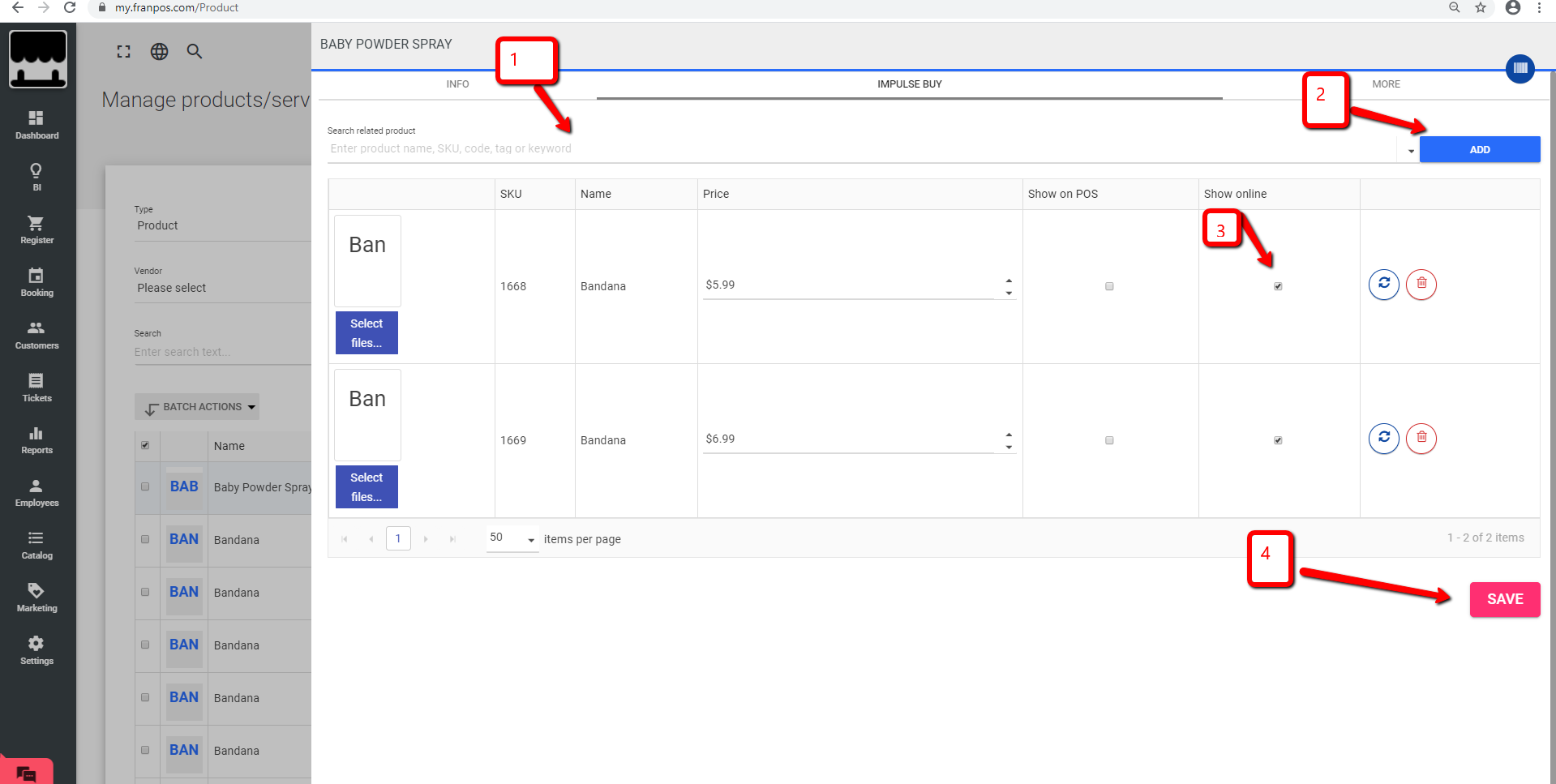
you turn show online toggle On.
14. Please do it for all products individually.
15. Once completed please go to Catalog again on the left side and click on categories.
16. Please click on category and once you are inside the category :
Turn On "Show Online "
Turn On " Show On Homepage " - if you want to display on your homepage.
Upload Banner ( Optional )
Description ( Optional )
Save it.
17. Please do it for each category individually you want this feature to be applied.
Business Category - Restaurant
1. On your Desktop/Laptop open browser and go to My.franpos.com
2. Login with your Franpos user name ( Email Address ) and password.
3. Click on Catalog.4. Click on each category and once you are inside the category :
.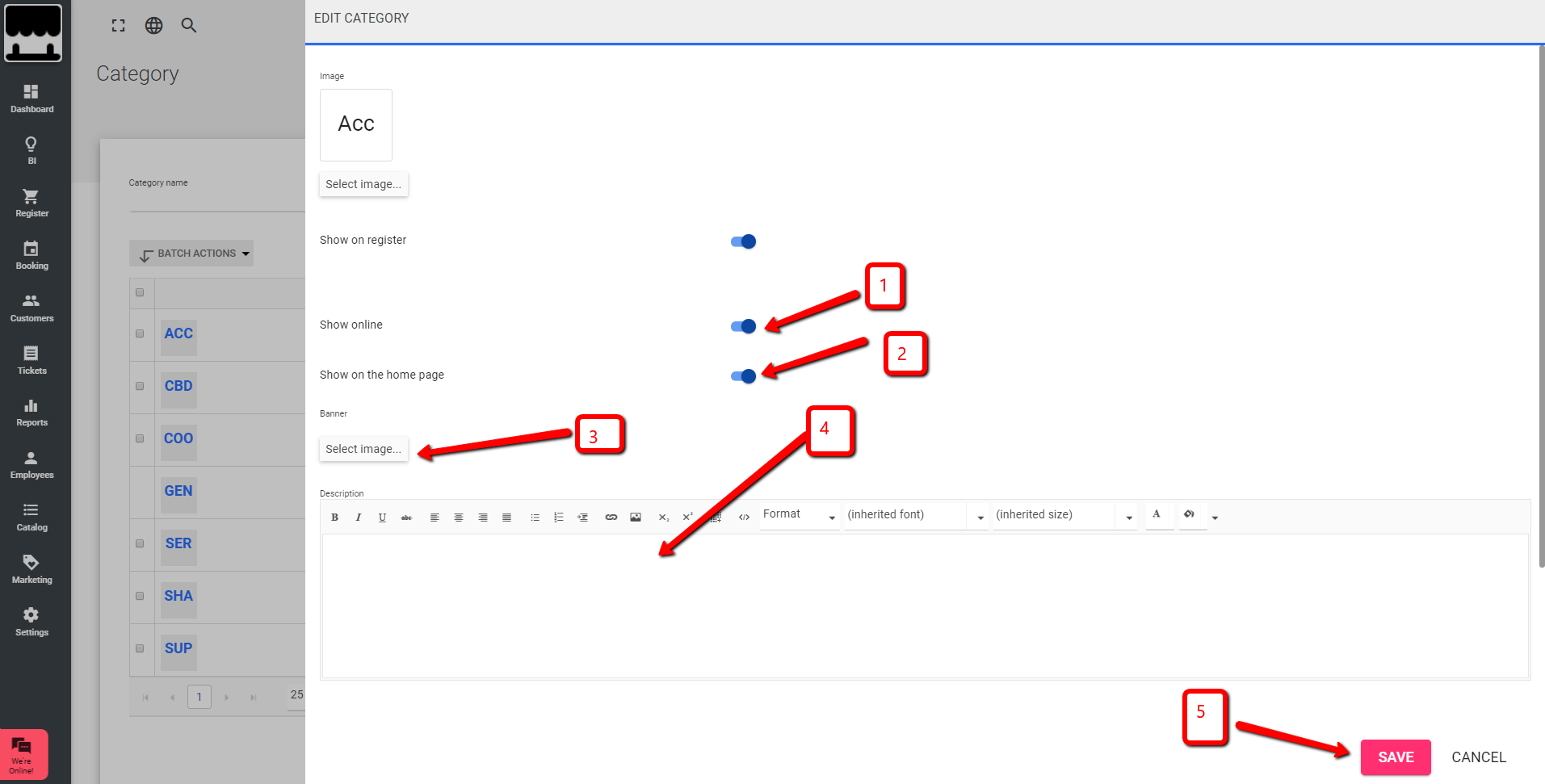
Turn On "Show Online "
Turn On " Show On Home Page " - if you want to display on your home page.
Upload Banner ( Optional )
Description ( Optional )
Save it6. Please do it for each category individually you want this feature to be applied.
In order to learn how to enable eCommerce please follow this link :
https://support.franpos.com/portal/kb/articles/my-website-ecommerce
https://support.franpos.com/portal/kb/articles/my-website-ecommerce
Related Articles
eCommerce Setup
In this training, you will learn how to setup your eCommerce. Prerequisite - My Plan and Billing > Enable eCommerce Navigate to Settings > My Website 1. Online Ordering URL.- It Consists of two parts .A sub domain name you choose followed by ...eCommerce Delivery Setup
In this training, you will learn how to set up delivery and use the delivery app on your mobile device. First, you must ensure that delivery has been enabled for your eCommerce site. To enable delivery: Settings >> Delivery Settings In Delivery, ...eCommerce Order Fulfillment
In this training, you will learn how to configure your register to receive online order tickets. On your register navigate to Settings >> eCommerce 1. Enable Receive ecommerce orders on this device to be notified with online order tickets. 2. Make ...Subscription Set-Up
In this training you will learn how to setup Subscriptions for products sold on your eCommerce site. First Step, go to Settings >> Company Settings >> Additional Settings and enable toggle 'Enable membership/ subscription': Navigate to Catalog >> ...Set up eCommerce Orders on Your Register Settings
Make sure the delivery set up is done on the back office first: https://support.franpos.com/portal/en/kb/articles/ecommerce-delivery To start receiving eCommerce orders on your register, follow these steps: Step 1: Navigate to eCommerce Settings 1. ...