Using Franpos Backoffice from the mobile devices
When using Franpos from any mobile device, you may encounter inconveniences or issues, such as certain buttons like Save, Cancel, or others being inaccessible.
To prevent such issues, please use the Franpos back office in full-screen mode when accessing it from a mobile device.
You can switch the Franpos back office to full-screen mode using this button in the top right corner of the screen.
Please see the examples below:
1) The Save button is not accessible in regular view mode:
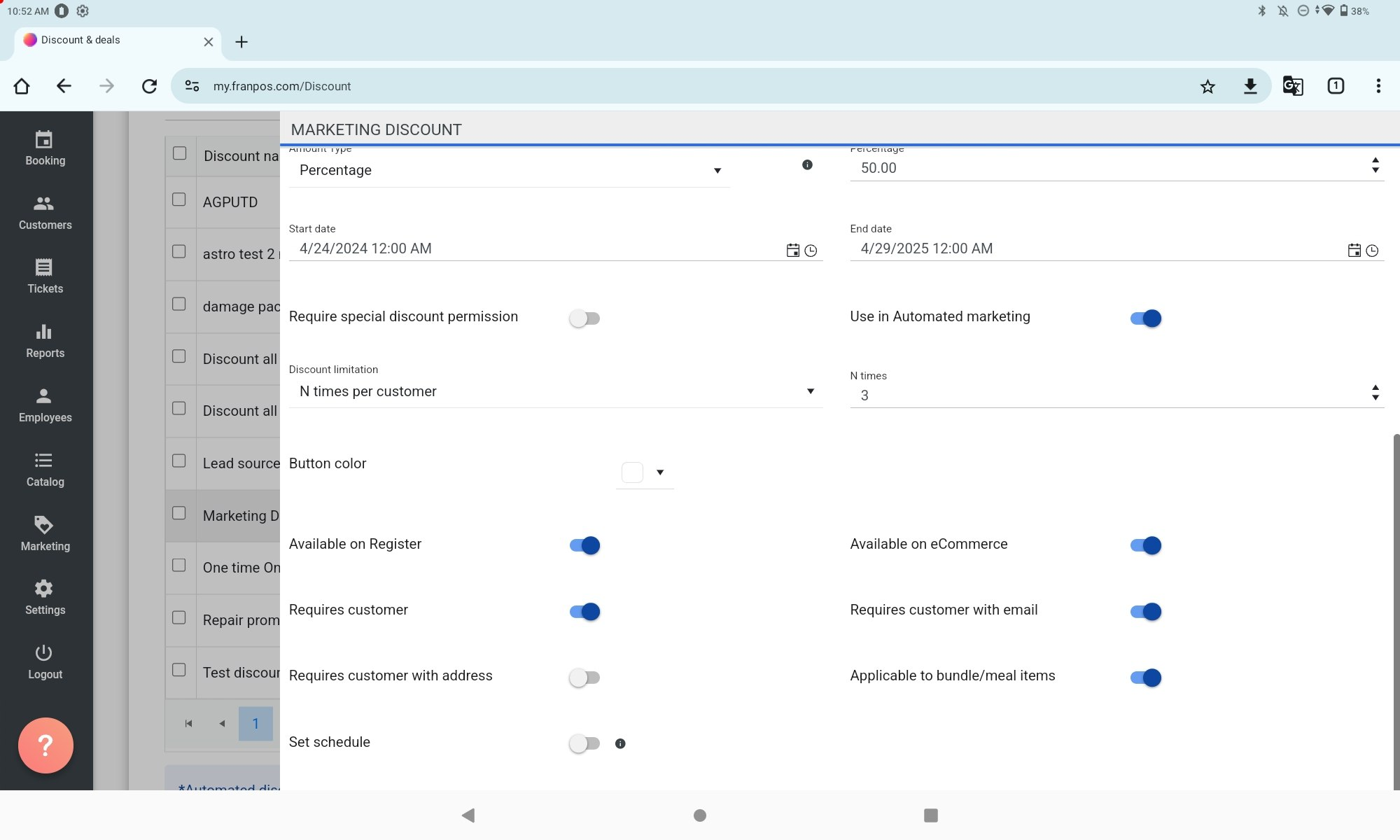
2) All options are available in full-screen mode:
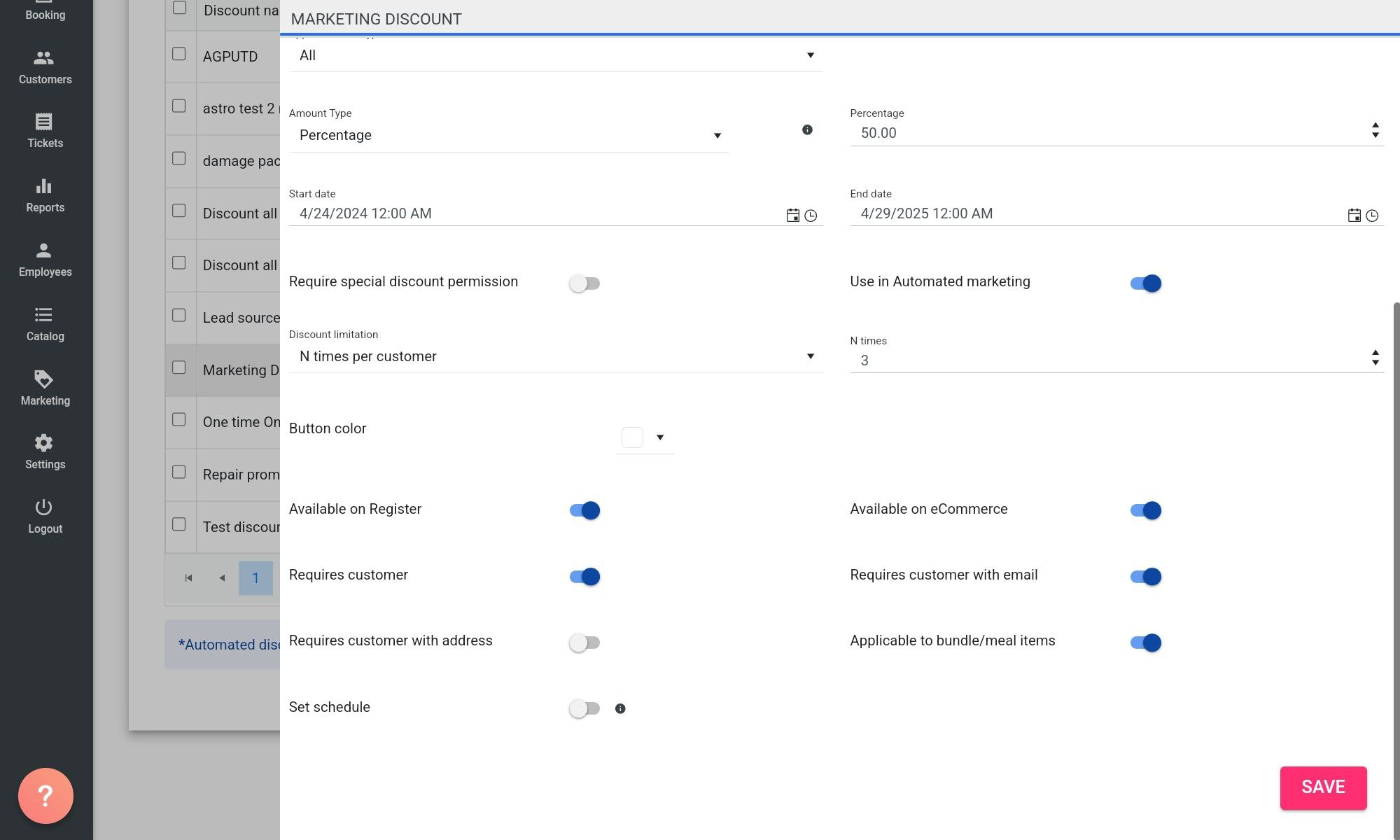
Related Articles
Device Management Report - Control Updates on Your Devices
Starting with Register version 5.8.1, Franpos introduces a feature that allows corporate users to control when POS app updates become available on store devices. This provides better coordination for rolling out updates during off-peak hours or after ...Ports On the Franpos Register
Ports On the Franpos Register ( EJETON Dual Screen ) Andriod 7 / Gen 2: 1. Power - To Connect the Power Cable of the POS Machine 2. Ethernet - To Connect the Ethernet Cable ( Internet Cable ) 3. USB Ports - To Connect the Scanner etc. Android 11 / ...Sales Methods on Franpos Pay
Sales Methods on Franpos Pay Franpos Pay supports multiple secure ways to process sales while maintaining PCI 6 compliance and strong fraud prevention. 1) In-Person (Card Present) How it works: Customer taps, inserts (chip), or swipes the card. Why ...Refund Methods on Franpos Pay
Refund Methods on Franpos Pay Franpos Pay ensures refunds are handled with PCI 6 compliance and fraud prevention in mind. Use the methods below based on your scenario. 1) Refund via Previous Ticket (Primary Method) Requirement: The original ticket ...Online/Walk In Check In Using QR Code/URL
Steps To Enable Walk In using QR Code/URL We have a new feature implemented for our Service/Salon Industry Account holders where customers can check in using their smart phones by scanning the QR Code which would be displayed on the customer display ...